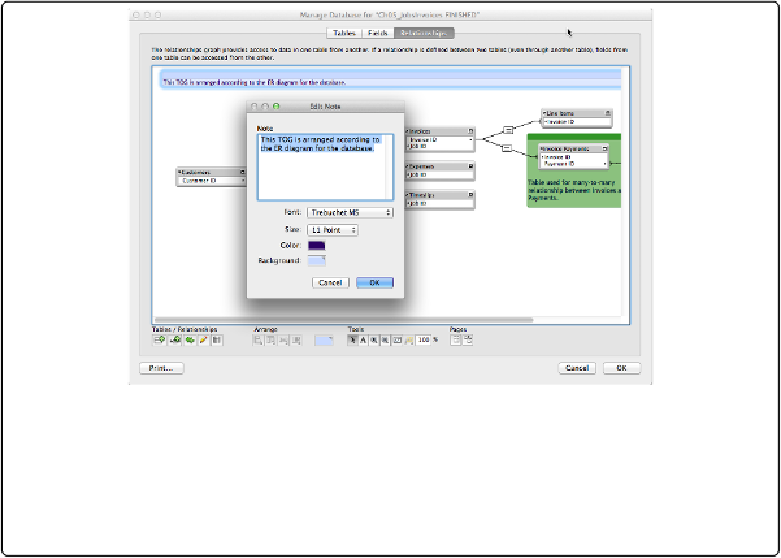Database Reference
In-Depth Information
The Note tool lets you place floating notes anywhere on your graph. Make detailed notes
about individual tables, or make them as wide as the graph, with a few words describing
what kind of data is in the table occurrences directly underneath. Notes always appear under
a table occurrence in the window's stacking order, so you can even put one behind a set of
TOs as a visual grouping (like the one behind the Invoice Payments TO in
Figure 5-15
)
.
Printing the Graph
Last but not least, FileMaker offers some tools to help you print the graph. Since the graph is
a roadmap to your tables, some people like to print it and tape it up beside the computer for
quick reference while building layouts. Graphs can run large, so FileMaker offers to shrink
the whole thing so it prints on a single page.
Figure 5-15. The Edit Note dialog box lets you pick font, size, and color, and type any text you
want. When you click OK, the note appears on the graph, and you can drag it around, resize it, or
use the alignment tools much like you do your table occurrences. Here the Edit Note dialog box
shows the setup for the highlighted note in the background. You can also see a note that appears
behind the Invoice Payments table. Both notes help show how things work at a glance without pok-
ing around in each relationship.
Using Relational Database Power
The essence of a relational database is its multiple connected tables. So far this chapter has
focused on planning, creating, and managing tables and relationships. But the power of mul-