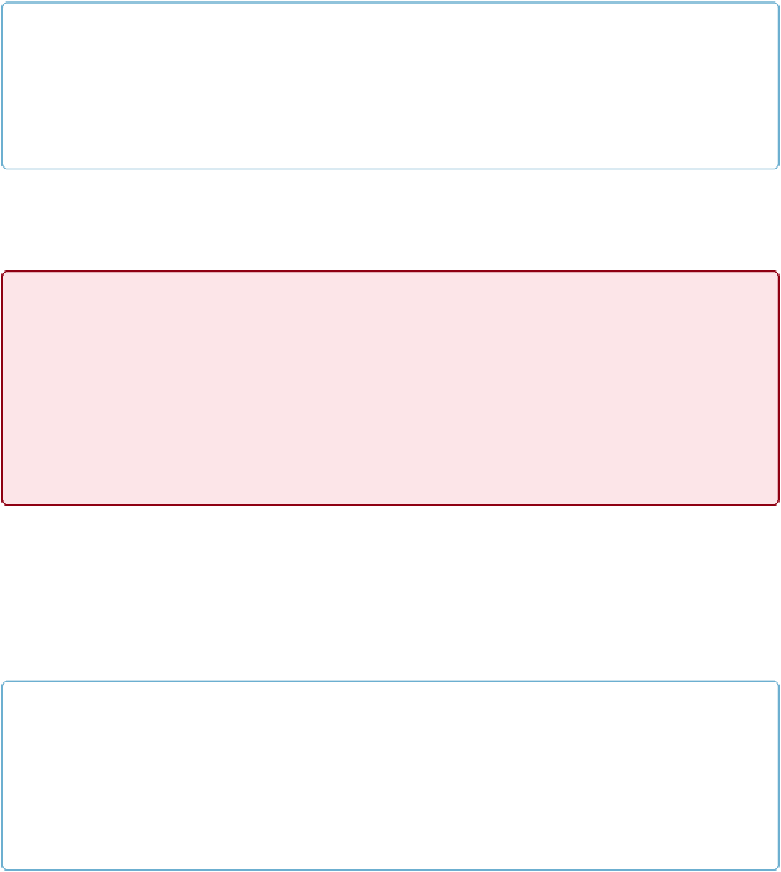Database Reference
In-Depth Information
NOTE
Some developers cut right to the chase by creating tables with only their key fields and one or two
other fields in each table to get started. For example, you might create only the primary key field
and the first and last name fields in the Customer table so you don't spend hours trying to create
hundreds of fields before you hook up the first relationship.
So don't be alarmed if you forget a table or miss a field. Although the point of planning is to
help you figure out which tables and fields you need from the start, you
can
go back at any
time and make changes, even when your tables are loaded with data.
WARNING
Deleting a table is a
dangerous
operation. Right now there's no risk because you're working in a
brand-new database. But imagine 2 years from now, when the database is full, if you accidentally
delete a table, then you lose
all
the data in it. You'll also have a lot of work to do putting your rela-
tionships and layouts back together. FileMaker warns you before it lets you delete a table, but it's
worth an extra measure of caution. Because there's so much potential for danger, there's one final
failsafe: In the Manage Database dialog box, if you click the Cancel button, FileMaker discards
all
your changes, including any table deletions. (You do keep regular backups, right?)
Creating Relationships
Once you've defined tables and keys, you have everything you need to create your relation-
ships. In other words, you tell FileMaker how the tables in your database fit together by
matching up key fields. In the Manage Database window, click the Relationships tab, shown
in
Figure 5-12
.
NOTE
You can find a starter file (JobsInvoices START.fmp12) that already has the tables and some of the
fields you need for the rest of this chapter on this topic's Missing CD page at
www.missingmanuals.com/cds/fmp13mm
.
If you want your database name to match the figures in
this chapter, change the file's name to “JobsInvoices.” To change the name, make sure the file's not
open, select the file and then use your computer's method for changing a file's name.
As you learned on
Creating a Relationship Between Two Table Occurrences
, you define rela-
tionships between tables by dragging from one key field in a table to the key field in another.
But if you just start dragging without rearranging, you may end up with a tangled mess in the