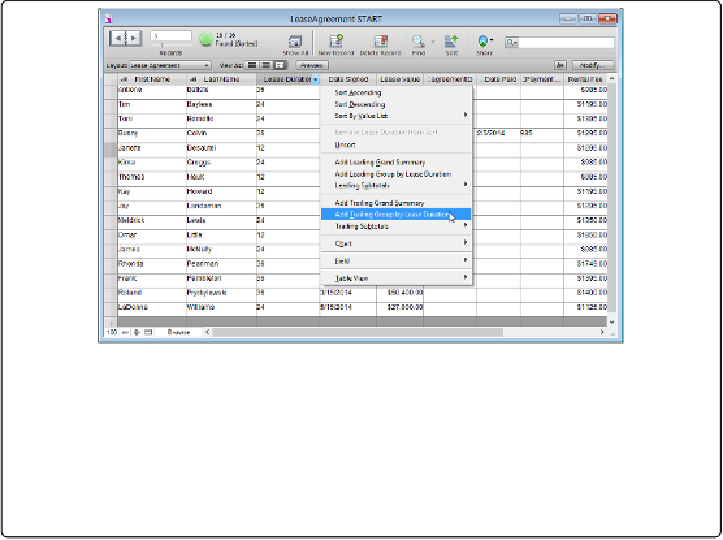Database Reference
In-Depth Information
new layout and spending time making it match the rest of your database. Either way,
FileMaker's Trailing Group reporting feature is the solution.
A Trailing Group report requires a Table view on a layout that shows records from the table
you want to report on. It accomplishes the same thing as a dynamic subsummary (sorts re-
cords automatically by the category you choose, with an optional summary field), but it's
temporary and doesn't actually add a Subsummary part to the layout. To start this tutorial,
switch to the Lease Agreement layout and then click the Table View button.
1.
Click the triangle to the right of the Lease Duration field's column heading. (The
triangle appears when you place your mouse over the heading.) Choose “Add
Trailing Group by Lease Duration” (
Figure 4-27
)
.
The Lease Duration column's pop-up menu appears when you click the triangle and
then when you choose the Trailing Group command, a gray summary row appears on
the table and the records are automatically sorted by Lease Duration.
Figure 4-27. The contextual menu for column heads in table view lets you create quick
Trailing Group reports, but it also lets you change the field's type or options, delete the
field, add new summary fields, or sort the records you're viewing. You can even change the
way the Table view behaves by adding or deleting fields from the layout or changing a
column's width. In this case, the “Trailing Group by Lease Duration” field would disap-
pear from Table View. But if you've created a summary field for the Trailing Group, the
field isn't deleted from the table.
2.
From the Lease Duration column's pop-up menu, choose Trailing Sub-
totals
→
Count (Count Leases)
.