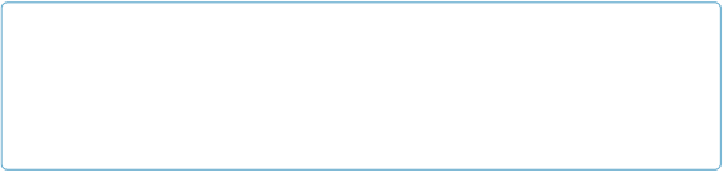Database Reference
In-Depth Information
cord's First Name and Last Name field. A
merge field
is a text block containing the field's
name, surrounded by a pair of double angle brackets like this:
<<First Name>>
Besides being useful for displaying data on layouts, merge fields are often used for things
like form letters, labels, or envelopes. Either way, merge fields expand and contract to use
only the actual amount of space required by data inside the fields they represent. You can't
enter or edit data using a merge field, nor can they be searched in Find mode (but the Quick
Find in Browse mode will search merge fields). But that's no problem here—you have the
normal First Name and Last Name fields down on the Agreement tab where you can edit and
search them. In this case, a pair of merge fields help orient you as you switch tabs and are a
more attractive way to display data than using normal fields would be. Start by deleting the
copies of the name fields you placed above the Tab Control.
1.
In Layout mode, select the Text tool, click in the blank space above the Tab Con-
trol and then change the formatting to 18-point bold
.
The click tells FileMaker where you want the merge field to land. Setting the format
here saves you a trip back to the toolbar.
2.
Choose Insert
→
Merge Field, Or usethe shortcut Ctrl+M (Windows) or Op-
tion-
⌘
-M (Mac)
.
The Specify Field dialog box appears.
3.
Double-click the First Name field and then press the space bar
.
The First Name merge field, “<<First Name>>,” appears inside your text block. The
space is so the Last Name doesn't run onto the First Name.
TIP
If you know the exact name of the field(s) you want, you can type it instead of using the In-
sert→Merge Field command. Just be careful to get the angle brackets and name of the field
exactly right. If you make a mistake, all you'll see in Browse mode is what you typed, and
not the data you expect.
4.
Make sure that the insertion point is still blinking after the First Name and space
in the text block and then Choose Insert
→
Merge Field again. Double-click the
Last Name field
.
The text “<<First Name>> <<Last Name>>” now appears inside the text block.