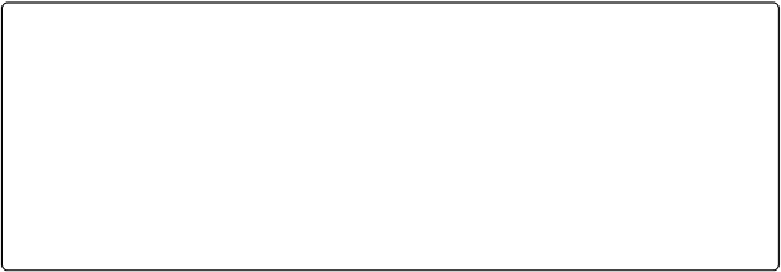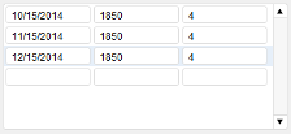Database Reference
In-Depth Information
Figure 4-15. The Payment record for December 15, 2014, is highlighted. No field in the portal row
is active, but a highlight shows on the whole row. Selecting a row this way sets the context for a
portal row delete. However, you can't enter or edit data in a portal row that's highlighted this way,
because the insertion point isn't in a specific field.
Performing Finds with Related Data
You can search in related fields just as easily as you can search in the “local” table's fields.
So if you wanted to find all Lease Agreements with April 2014 Payment records, just switch
to Find mode, click in the Payment portal's Date Paid field, type
4/2014
and then click Per-
form Find. You get a found set of all the Lease Agreement records that have related Payment
records dated April 2014. Each Lease Agreement record will still show all its related records
in the portal, and not just the ones that match your search criteria. As you flip through your
found set of Lease Agreement records, you might think that some records shouldn't be in the
found set because you can't see April 2014 dates in the portal. But remember, if there are a
lot of Payment records for a Lease Agreement, you may need to scroll to see more records.
So if you think a record showed up when it shouldn't have, scroll down in the portal. You'll
find an April 2014 Payment record in there somewhere.
But if what you wanted was a list showing only the April 2014 payment records, you have to
search using the Payment layout, which is set to show records from the Payment table occur-
rence (because it has the context of the Payment table occurrence). That way, your found set
will
contain just the records with April 2014 payments.
Using Tab Controls
Adding a portal to the Lease Agreement layout may have streamlined your workflow, but it
required you to increase the size of your layout. And if you want to add a large Notes field,
you'll have to increase the size even more. Plus, the Lease Document container field would
be more useful if it were larger. But if you make it
too
big, that field will dwarf all the other
data on the screen, making it hard to focus on the text data.
That's where Tab Controls come in. The name makes it seem as though Tab Controls have
something to do with the Tab key on your keyboard, but they don't. (The “Tab” part of Tab