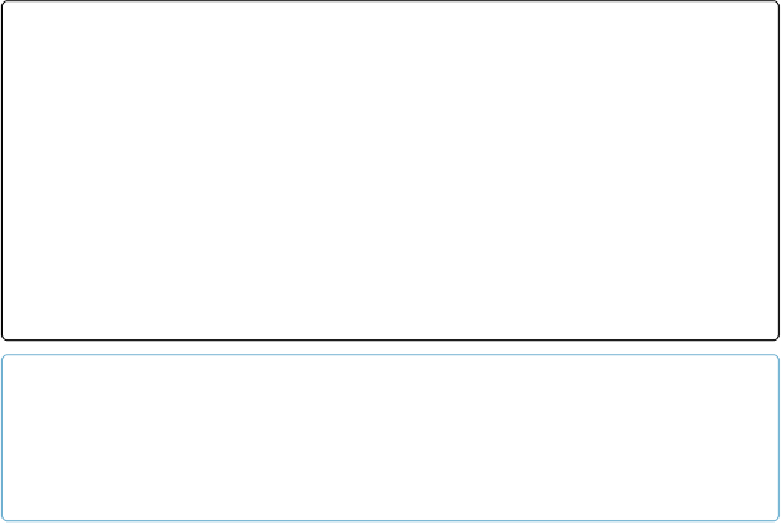Database Reference
In-Depth Information
to view the Specify Field dialog box. It's already set to the proper table, so you just have to
choose the field you want and then click OK.
▪
You can draw objects and place graphics in a portal row
. Just drag or insert them into the
first row, taking care that their boundaries are completely inside the first row. Because buttons
(
Creating a Button
)
are so useful, you can add them to a portal row, too. Or if you have a portal
with a tall row height and you've arranged fields two rows high within that first row, you could
draw a horizontal line in the portal to help organize the data.
▪
Portals also have special automatic resizing powers
. If you anchor the bottom of a portal ver-
tically, you get to decide whether FileMaker
adds more rows
or just
makes each row bigger
.
Here's the trick: If anything
in
the portal is anchored on the bottom, then the portal rows get
bigger when you enlarge the window. Otherwise, FileMaker keeps the rows the same height and
adds more visible rows as your window grows larger.
NOTE
If the layout isn't tall enough to fit the adjusted portal, you'll see a warning message that tells you
that the layout size needs to be increased. If you don't want FileMaker deciding how tall your layout
should be, click No in that warning dialog box, and the portal will stay the height you drew it. Then
you'll have to increase the layout size manually and then try to change the row display again.
Context
Back in Browse mode, you can see the portal, but there's no data in it. That's because the
Payment table doesn't have any records yet. If you're thinking about choosing the New Re-
cord command, don't act on that thought, because it won't work. At least it won't create a
new Payment record. It will continue to work as it always has, by creating a new Lease
Agreement record. To understand why, backtrack just a bit to take a look at your layout's
setup. Switch to Layout mode and then choose Layouts→Layout Setup (
Figure 4-12
).