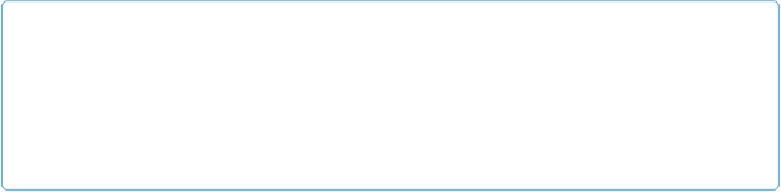Database Reference
In-Depth Information
NOTE
Your Relationships graph can have more than one instance of any table, and each instance is a dif-
ferent view into the table. Each instance of a table is called a
table occurrence
. It's important to
know whether you're referring to the table itself or an occurrence of the table. A word of caution,
though: FileMaker isn't all that consistent about using the term in its own windows and help files, so
it's not your fault if you're confused.
Also true to its name, the Relationships graph is a visual representation of your file's tables
and how they relate to one another. And you create relationships in perhaps the easiest way
possible: You drag from one table to another to create a line. Here's how to create a relation-
ship between two tables, using their key fields:
1.
Choose File
→
Manage
→
Database or use the shortcut Shift+Ctrl+D (Shift-
⌘
-D)
and then click the Relationships tab
..
You'll see two table occurrences: one for the Lease Agreement table and the other for
the Payment table. You need to draw a line between the agreementID fields in each
table, but that field is not visible in the Lease Agreement table occurrence.
2.
Click and hold the tiny triangle at the bottom of the Lease Agreement table oc-
currence
.
That scrolls the field names so that you can see the one you need. Or you can drag the
bottom border of the table occurrence to make it tall enough to show all its fields.
3.
In the Lease Agreement table occurrence, click the agreementID field and then
drag to the agreementID field in the Payment table occurrence. Release the
mouse when it's pointing to the proper field
.
As you drag, you'll see a line with a box in the middle, and the key field is high-
lighted to help you stay oriented. The pointer changes shape to show that you're creat-
ing a relationship. As you hover over any field, it highlights. When you release the
mouse, the two fields you've connected jump above a new divider at the top of each
table occurrence. They still appear in the list below and are italicized to show that
they're used as keys (
Figure 4-8
).
4.
Double-click the box in the middle of the relationship line
.
The Edit Relationship window appears (
Figure 4-9
). The window is divided into
halves, showing Lease Agreement on the left and Payment on the right.