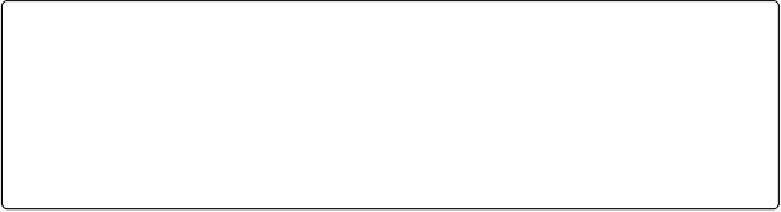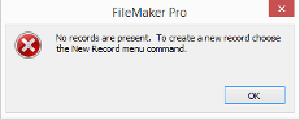Database Reference
In-Depth Information
▪ Payment Amount (Number)
▪ agreementID (Number)
Click OK when you're done. Because you're still viewing the Lease Agreement layout, you
don't see evidence of your new table yet. But it's there.
Viewing the New Table's Layout
If you click the Layout pop-up menu (in either Browse or Layout mode), you'll see a new
layout called Payment. FileMaker created it for you when it created your new table. And
much like the boring layout you got when you created the Lease Agreement table, there's
nothing there except the standard lineup of layout parts and your newly created fields. In
Browse mode you can see that this new table doesn't have any records yet. If you click in a
field as if to enter data, you'll see the warning message in
Figure 4-7
.
Figure 4-7. When you see this message, just click OK. But don't bother creating a record. You'll do
that later—from the Lease Agreement layout.
You could dress this layout up any way you want to. For instance, you might turn it into a list
layout so you can report on your payments. But since you'll be creating Payment records and
entering data from the Lease Agreement layout, for now just note that the Payment layout is
here, and go back to the Lease Agreement layout.
Creating a Relationship Between Two Table Occurrences
You just saw that when you create a table and then add fields to it, FileMaker makes a bare-
bones layout for that table. It also makes a Table Occurrence for the new table on the Rela-
tionships graph. That graph is found on the only tab of the Manage Database window that
you haven't seen yet. And true to its name, that's where you create the relationship between
the Lease Agreement and Payment tables.