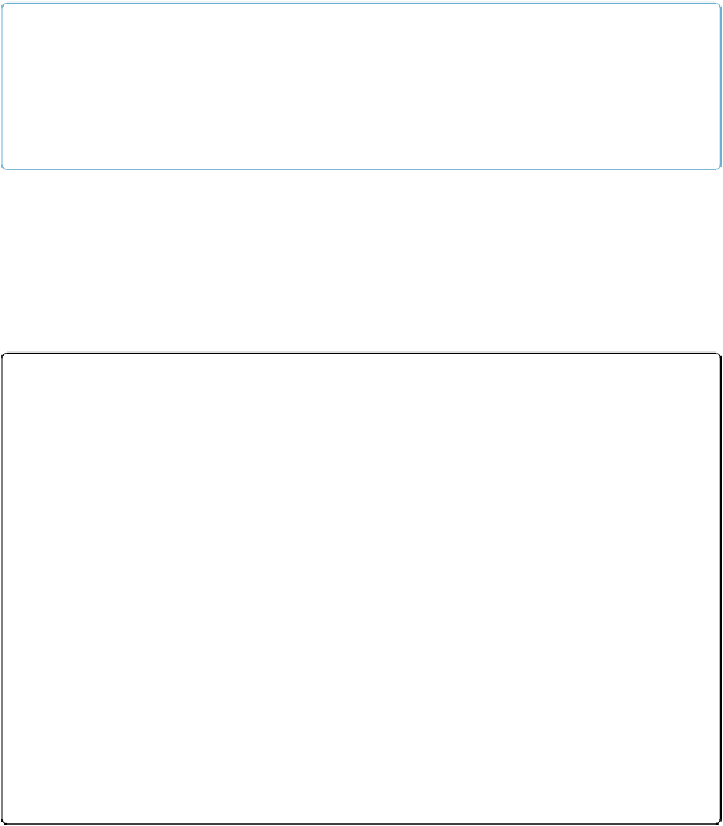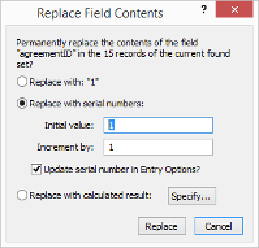Database Reference
In-Depth Information
Every record has to have data in its key field in order to relate to another table, so
make sure you aren't looking at a found set of just some of your records.
NOTE
If you're using this tutorial on a database where some records have serial numbers and some
don't, make sure you don't replace the value in the records that already have numbers. First,
find just the records without serial numbers. Then, make sure you set the “next value” higher
than the largest number in the record with serial numbers.
2.
Click in the agreementID field
.
If you don't click into a field first, the Replace Field Contents command will be
dimmed.
3.
Choose Records
→
Replace Field Contents
.
The Replace Field Contents window appears. See
Figure 4-6
.
Figure 4-6. In the Replace Field Contents dialog box, the default button is not the one that
does the action you've just set up. The Replace command can't be undone, so FileMaker is
saving you from unintentionally destroying good data if you hit Enter too soon. Instead,
pressing Enter cancels the replacement and leaves everything as it was. Replace Field Con-
tents is a lifesaver when you have to retrofit a table with a key field after you've created re-
cords. However, replacing data after you're created relationships between tables is
risky—if the value in the key field in either table changes, the child record gets disconnec-
ted from its parent.
4.
Select “Replace with serial numbers,” and then turn on “Update serial number
in Entry Options,” if it isn't already turned on
.