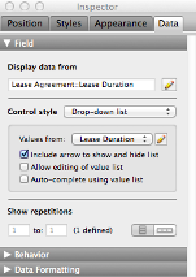Database Reference
In-Depth Information
Figure 3-15. Options like checkbox sets and pop-up menus are called Control styles. Fields that
don't have a control style are edit boxes, and that's what you'll see selected when you first create a
field. There are two parts to adding a Control style to a field. First you select the type of control
you want. Then you have to choose or create a value list containing the choices available for the
field when you're doing data entry.
Your database doesn't store school names, but you do limit your properties' leases to dura-
tions of 1, 2, or 3 years, and you want the data entered in months only. Here's how to create a
value list that lets your data entry people know what values belong in the Lease Duration
field:
1.
In Layout mode, click the Lease Duration field to select it and then click the In-
spector's Data tab
.
If the whole Inspector has disappeared, choose View→Inspector.
2.
In the Field section of the Inspector, choose “Drop-down list” from the “Control
style” pop-up menu
.
The “Values from” pop-up menu appears, but there's nothing in it. You have to create
a value list for the field to display.
3.
Click the pencil icon next to the “Values from” pop-up menu
.
The “Manage Value Lists for “Lease Agreement”” dialog box appears.
4.
Click the New button
.
The Edit Value List dialog box appears.
5.
In the Value List Name field, type
Lease Duration
.