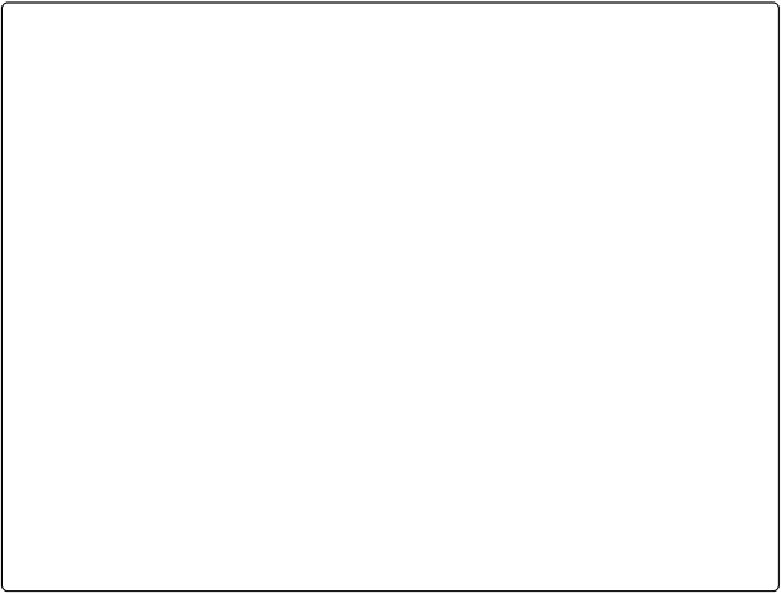Database Reference
In-Depth Information
UP TO SPEED: THE RIGHT TOOL FOR THE JOB
FileMaker has some basic line and shape drawing tools, which are always available in the Status
toolbar (in Layout mode)—unless you've customized it and removed them (
Adding a New Button
to the Toolbar
)
or if your window is very narrow (just widen it to see all the tools). A companion to
the toolbar—the Formatting bar—gives you more control over your drawn objects. If you can't see a
Font pop-up menu and some alignment tools just below the Status/Layout toolbar, then the Format-
ting bar isn't showing. Choose View→Formatting Bar to display it.
Four drawing tools let you create simple shapes, like lines, rectangles, rounded rectangles, and
circles. Here are some tips:
▪ Use the Graphic section of the Inspector's Appearance panel to add a fill to an object or to
change its line type, width, or color.
▪ The border icons let you toggle parts of a border on and off. They work on all two-dimensional
objects on your layout (drawn objects, fields, buttons, portals, tab controls, and slide controls).
So you could place two fields side-by-side and turn off their inside borders to make your layout
look like some forms you see on the Web.
▪ These same fill and line controls can also change the appearance of fields on your layout.
▪ Add shadows to two-dimensional objects with the options in the Advanced Graphic section of
the Appearance panel.
▪ Press the Ctrl (Windows) or Option (Mac) key while creating or resizing a rectangle, rounded
rectangle, or oval to make a perfect square or circle. When working with a line, this key makes
it perfectly horizontal, perfectly vertical, or exactly 45 degrees from one of these directions.