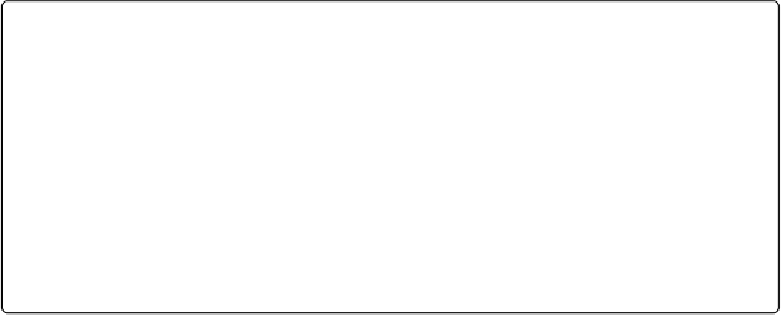Database Reference
In-Depth Information
UP TO SPEED: FIND AND REPLACE REVISITED
If your assistant thought he'd be helpful and add a colon (:) to the end of every field label on your
layout, you don't have to visit every text object one by one to clean up the mess. Use Find/Replace
to fix every field label in just one shot. When you're in Layout mode, the Find/Replace command
searches through text on the
layout
rather than the data in fields and records.
The slightly pared-down dialog box you see when you choose Edit→Find/Replace→Find/Replace
in Layout mode works just like its Browse mode counterpart, aside from the lack of “Search across”
and “Search within” options.
The other commands on the Edit→Find/Replace submenu—Find Again, Replace & Find Again, and
Find Selected—also work exactly as they do in Browse mode. (See
Find and Replace
for details on
Find/Replace.)
Adding Text Objects
Text objects serve more purposes than just field labels. Even relatively simple databases can
have many layouts, so it's helpful to put a title at the top of each layout to help you remem-
ber what the layout is for. Or you can add helpful hints, like “use the format mm-dd-yyyy”
beside a date field to remind data entry folks to enter dates with a four-digit year. Here's how
to add a descriptive title to your layout.
1.
In Layout mode, select the Text tool and then click near the top-right side of the
layout, where the title should appear
.
A dotted outline with a blinking insertion point appears where you clicked.
2.
In the text box, type
Lease Agreement
.
The text appears as you type, and the dotted line expands to fit.
3.
Click the selection tool (arrow) and then click the text block to select it. Choose
Format
→
Text Color and then choose the lightest gray block from the color
swatch that appears
.
The text color changes to match your selection.
4.
Choose Format
→
Size
→
18 Point
.
The text size increases. If the text block is too close to the right edge of the layout, it
may disappear off the screen. To fix that problem, just drag it back toward the left.