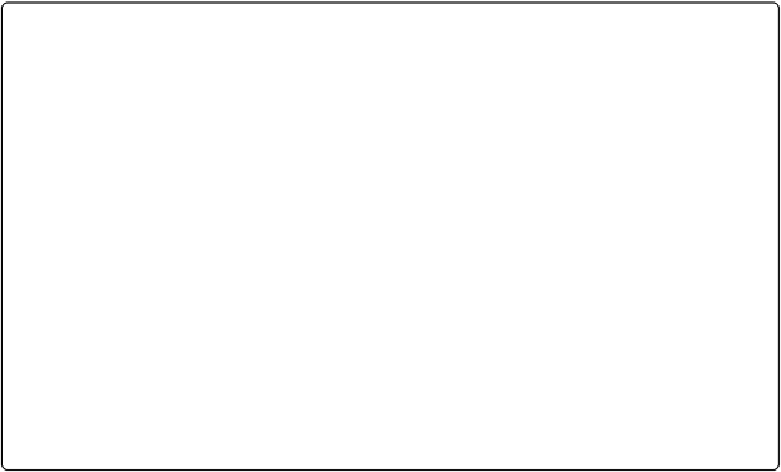Database Reference
In-Depth Information
UP TO SPEED: EXERCISING CONSTRAINT
FileMaker has a few tricks up its sleeve to make moving and resizing objects easier. You already
know how to press Shift to constrain mouse movement. Here are a few more goodies:
▪ With an object (or objects) selected, press any of the arrow keys to move the object one point in
the appropriate direction.
▪ Duplicate an object by pressing Ctrl (Option) while you drag it.
▪ Choose Edit→Duplicate to create a new object that's nine points to the right and nine points be-
low the original. Shortcuts are Ctrl+D (Windows) and
⌘
-D (Mac).
▪ Choose View→Grid→“Snap to Grid” to turn another alignment feature on or off. Instead of
moving with point-by-point freedom—which can make things nearly impossible to line
up—things on the layout automatically align themselves to an invisible grid as you drag them.
Once you're familiar with the Inspector (
Using the Inspector
)
you can control your grid by setting
spacing. Its controls are on the Position tab.
You can also use the Inspector to move objects. If the position palette says the left edge of an object
is two inches from the ruler origin, you can type
4
into the Left Position field to move it two inches
farther into the layout.
Editing Text Objects
The text objects you're concerned about now are field labels. They're usually created along
with the fields they describe. But they're separate objects, so you can apply one font and size
to a field and a different font/size combo to its label. Here's how to edit a text object:
1.
In Layout Mode, click the Text tool to select it. It's a button with a capital T on it
(
Figure 3-7
)
.
The pointer turns to an insertion point as you move across your layout's content area.
2.
Click in the text label, between “First” and “Name.”
A dotted outline appears around the text object to show you've hit the mark. The curs-
or will blink where you clicked.
3.
Edit the label to read
First/Last Name
.
The slash indicates to the user that there are two separate fields provided for data
entry.
4.
Click any other layout object or onto the blank space of the content area to
switch back to your pointer tool
.
You've just edited your text label.