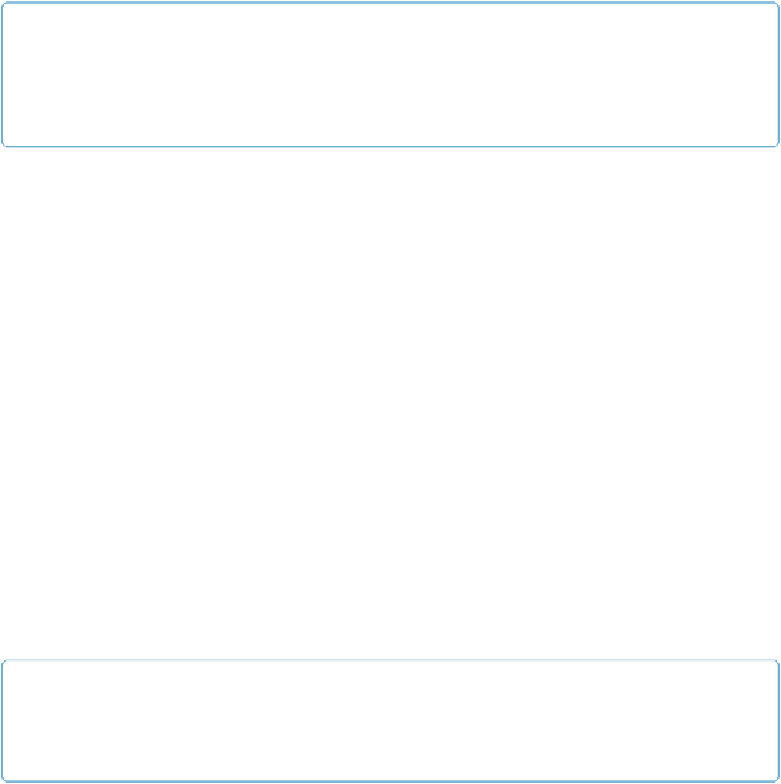Database Reference
In-Depth Information
TIP
Pressing Shift as you move an object constrains it so it moves in one direction only—either hori-
zontally or vertically. You determine which direction when you drag. Remember this handy tip to
keep your objects nicely lined up when you want to create a little space between your data chunks.
Switch to Browse mode to see your changes. If FileMaker asks whether you want to save
changes to the layout, click Save. You can select and move or resize any object on a layout;
only fields and text objects have the handy baseline indicator line, though. Later in this sec-
tion, you'll learn about the Inspector, which has other tools for aligning objects.
Using Object Grids
The dynamic guides were helpful as you aligned the Last Name field with the First Name
field. But the grid has more ways of helping you—giving you visual feedback for aligning
objects and providing a magnetic pull that snaps objects into alignment as you drag them
near the gridlines. Reveal the grid by choosing View→Grid→Show Grid. Turn on the mag-
netic pull by choosing View→Grid→“Snap to Grid.” You don't have to use the snap-to fea-
ture if you just want to use the grid for eyeballing alignment. But the grid
must
be visible for
the snap-to feature to work.
You can also show or hide the grid, toggle the snap feature, and specify the grid's spacing on
the Inspector, at the bottom of the Position panel. The grid is divided into one-inch squares,
but you can change this measurement in the Major Grid Spacing box. Each large square is di-
vided into eight parts horizontally and vertically—the Minor Grid Steps. If you don't like
inches, you can change the measurement system by clicking on the “in” label to the right of
the Major Grid Spacing field. It toggles through inches, centimeters, and points.
TIP
If you don't want to see all those tiny lines between each large grid square, type
0
in the Minor Grid
Steps box.
The grid is a big timesaver, unless you
don't
want an object to align with it. But you can
work around the grids in several ways:
▪ To skirt the grid temporarily, press Ctrl (
⌘
) as you drag the object. As long as the key is
down, you can drag the object smoothly to any spot on the layout.