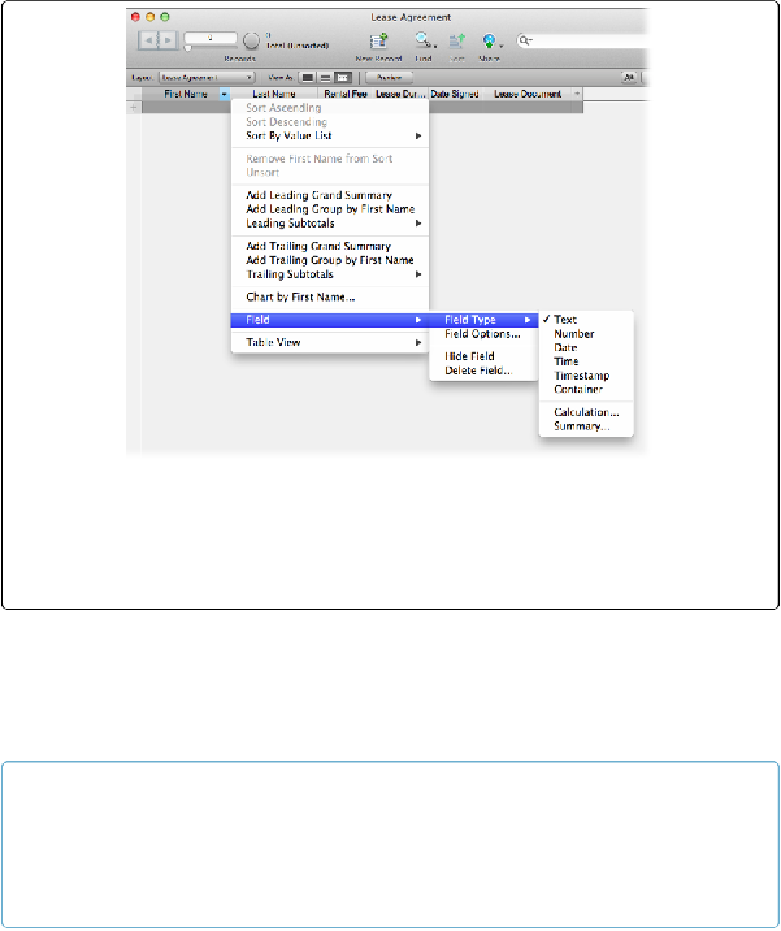Database Reference
In-Depth Information
Figure 3-5. This menu appears only when you're in Table view. The menu lets you sort the records
you're viewing (page 25), manage the fields you're creating, and change the design of your data
screen (page 41). You can also hide a field from view or even delete it from the database. Because
deleting a field also deletes the data it contains, FileMaker gives you a chance to cancel when you
choose this command.
Be careful, though. That gray row is just a placeholder. While it looks like a new record has
been created, the topic icon in your Status toolbar tells you that the number of records in
your database hasn't increased. The record doesn't get created until you actually click in that
gray space. It might seem confusing at first, but this process keeps you from creating blank
records in your database.
TIP
That new second row has a + sign to its left. This button comes in handy if you know you'll need a
specific number of records. You can click the + button until you have a set number of records and
then start entering data if you want to. But if you don't like loose ends (and empty records) clutter-
ing up your database, it's usually safest to create one record at the time.
Type this information into your first record: