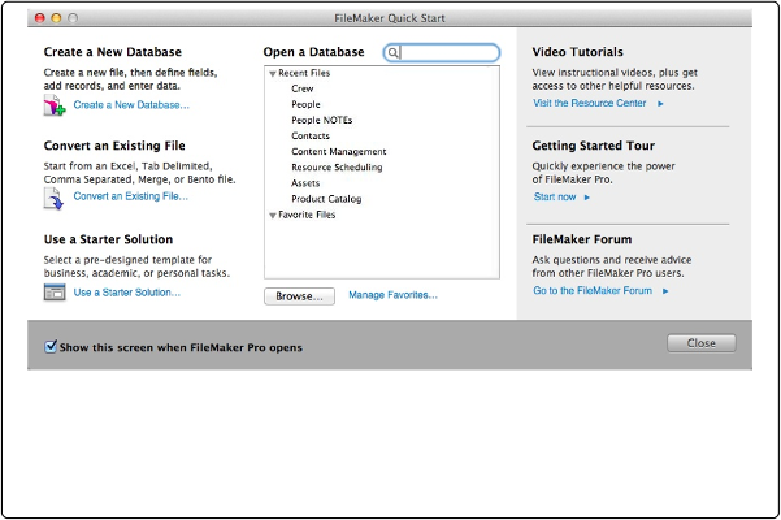Database Reference
In-Depth Information
The Quick Start Screen
The Quick Start Screen (
Figure A-5
) gives you links to click if you need to create a new
database or convert an existing file. It also provides a quick link to open Starter Solutions so
you don't have to navigate through your OS to find them. But it also gives access to some
free online help, like the Resource Center, which has its own section below. The Quick Start
Screen opens when you first launch FileMaker and then hides when you open a database.
When you close all open databases, the Quick Start Screen reappears, unless you turn off the
“Show this screen when FileMaker Pro opens” checkbox. To get the Quick Start Screen
back, choose it from the Help menu.
Figure A-5. The Quick Start Screen is warehouse central for FileMaker help. At the bottom of the
left column, you can open Starter Solutions. The right column links to a spot on
www.filemaker.com
,
where videos and other training resources are available for free. The hands-
on tutorial takes you through setting up a basic database, and the FileMaker Forum link lets you
ask (and answer) questions from other FileMaker developers.
Getting Help from FileMaker, Inc.
FileMaker's website has the usual marketing materials you'd expect from a great software
company. But there's lots of substance there, too. In its main navigation menu, go to Sup-
port→Contact Support, where you find free and fee-based help.