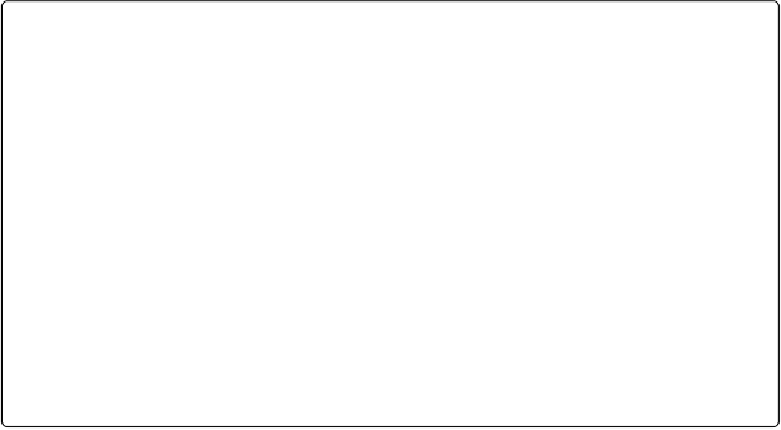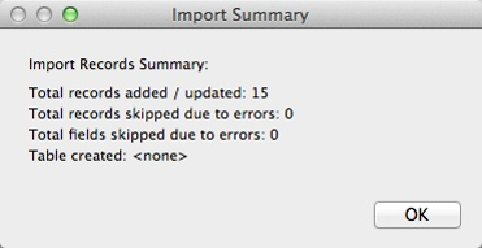Database Reference
In-Depth Information
Figure 21-14. This window appears after FileMaker completes the import operation. It tells you
important information about your import, including how many records were imported. Sometimes
problems can happen during import (for instance, some data in the import file may violate your
field validation settings). When this happens, FileMaker may skip certain fields or whole records.
This window also tells you when that happens (although it doesn't tell you which fields or records
were skipped).
After the import is complete, FileMaker shows you a found set of just the records it impor-
ted. But don't reach for the Show All Records command yet: The fact that it's a found set is
your safety net. If something goes wrong with your import (the wrong records came through,
field mapping doesn't look right, or whatever), just delete the found set and then start over.
You can scan through the data and make sure you got what you wanted and that the data
went into the fields you intended. You can also take this opportunity to perform other actions
(like use the Replace Field Contents command) on every imported record.
Recurring Import
When you import records into FileMaker (File→Import Records→File), the Open File dia-
log box has an inconspicuous little checkbox labeled “Set up as automatic recurring import”
(
Figure 21-15
). If you find yourself importing updated versions of the same spreadsheet over
and over again, a recurring import can make that process almost automatic.