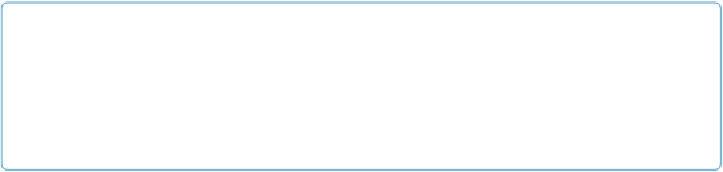Database Reference
In-Depth Information
TIP
If your data source has a field that doesn't match any existing field in your target table, and
you decide you want to import that field anyway, just click the Manage Database button to
create a new field and then return to your field mapping. See
Creating Tables on Import
for
how to handle an entire
table
that's missing.
5.
Click the arrows or lines between fields until each matching field has an arrow
and each remaining field has a line
.
This part is the most time-consuming. Just take it slow and be glad you don't have to
type all this data.
6.
Make sure the “Add new records” radio button (in the Import Action area) is
turned on
.
This action tells FileMaker you want a new record created in the Customers table for
each record in the import file. (The Import Field Mapping dialog box has more fea-
tures, but you don't need them right now. See
Creating Records in Table View
for the
full details.)
7.
Click Import. When the Import Options dialog box appears (
Figure 21-13
)
, turn
on “Perform auto-enter options while importing.”