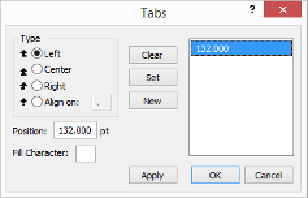Database Reference
In-Depth Information
Figure 2-15. The Tabs dialog box lists all the tab stops set for a field in the list on the right.
Each stop must have Type and Position values, but the Fill Character is optional. Use it in
situations like a table of contents where you want periods to fill the space between text and
the page number. The character you enter in the Fill Character field “fills” the space be-
fore the tab.
3.
Select a tab stop type and enter a number in the position field. This value is
measured in points. Use the ruler to figure out the proper value
.
If it's not exact, you can always fine-tune it by using the ruler later.
4.
Click the New button
.
The new tab stop appears on the ruler and your text is adjusted accordingly. You can
click OK to dismiss the dialog box or continue adding or editing tab stops. To change
the settings for an existing tab stop, first select the tab stop, edit the settings and then
click OK.
You can create up to 20 tab stops, after which the New button is turned off. If you try to add
a tab stop at a ruler position where one already exists, then the new stop replaces the old one.
Use the Clear button to delete a tab.
TIP
If the text ruler is showing (
Figure 2-14
)
, then you can get to the Tabs dialog box quickly. Just
double-click any tab stop in the ruler. The Tabs dialog box opens with the clicked tab preselected.
Checking Spelling
Before printing out your database or otherwise sharing it with the greater public, you want to
make sure your spelling is correct. Nothing screams “amateur” louder than a City field that