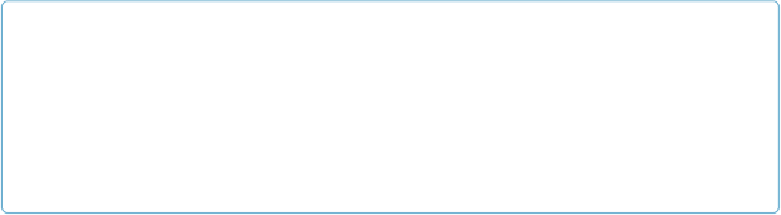Database Reference
In-Depth Information
— —
Printing
. Choose from Not Permitted, Low Resolution (150 dpi), or High Resolu-
tion. These options would protect photographic or other artwork images that you want to
send in a catalog but don't want people to reprint freely. You also may want someone to
see
your document onscreen, but not print it and risk having it fall into the wrong hands.
— —
Editing
. Although PDF files are generally considered view-only, with the right
software, they can actually be edited. If you don't want to allow this (or want to restrict
what can be done), choose options from the Editing pop-up menu. For example, if you're
sending a contract for review, and you want to be sure no new clauses are snuck in while
it's away, you can choose “Not permitted.”
— —
Enable copying of text, images and other content
. With this option turned on, re-
cipients can copy and paste material from your PDF file.
— —
Allow text to be read by screen reading software
. This option lets people with
vision or reading problems have their screen reading programs read your document out
loud. Seems like turning this off would be pretty uncool.
NOTE
Looking for absolute, ironclad control of your information? Handwrite it on paper and store it in a
secret vault. Vast amounts of money and time have been spent trying to secure digital information
from unauthorized access and reuse. Ask the record companies how that worked out for them. The
old chestnut about the lock only keeping the honest man honest applies here, too. PDF security set-
tings are deterrents to unwanted use of your intellectual property, but they're all surmountable.
When you use these tools, you're managing risk, not eliminating it.
The final tab in the PDF Options window is probably the one you'll use the least. But if you
like to control which PDF viewer options are visible when your recipient first opens your
PDF file, then Initial View (
Figure 21-4
) is the panel for you: