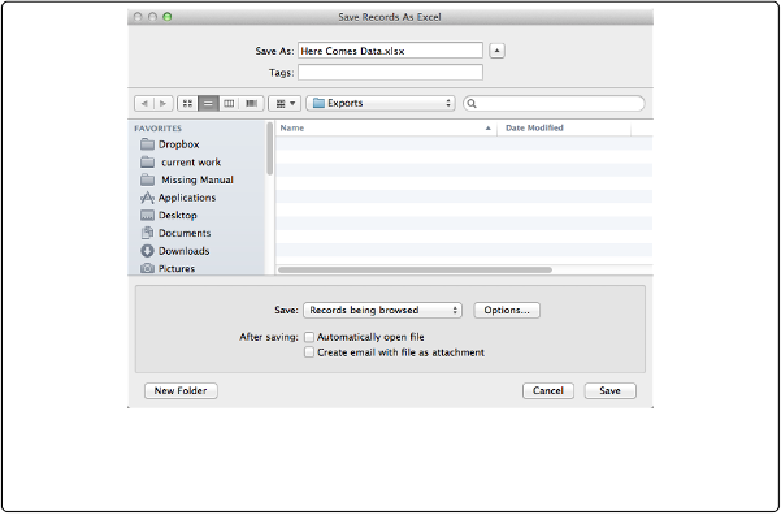Database Reference
In-Depth Information
Saving as Microsoft Excel
If people need to work with the data you send them, but they aren't lucky enough to have
FileMaker, you can create an Excel file for them. (And presumably, if they're working with
data, they have either Excel or a program that can open Excel spreadsheets.) Just choose
File→Save/Send Records As→Excel. When you do, FileMaker shows the window in
Fig-
ure 21-1
.
Figure 21-1. The Save Records As Excel window lets you tell FileMaker where to save the spread-
sheet file. It also gives you the option of automatically opening the file you're creating, so you don't
have to go rummaging around your hard drive looking for it.
The Save pop-up menu lets you choose whether you want to save all the “Records being
browsed” (that is, the found set) or just the “Current record.” Turn on “Automatically open
file” if you want to see the spreadsheet as soon as FileMaker finishes saving it. When you
do, FileMaker automatically launches Excel and shows you the spreadsheet. You also have
the option to “Create email with file as attachment,” so it's easy to check your work and cre-
ate a quick email with the data your boss just asked you to email her. Once you save,
FileMaker creates a new email message in your email program, attaches the spreadsheet, and
opens the message so you can add recipients, a subject, and any message you want.
If you click Options, you can set up some basic details for your new Excel file. For example,
you can choose whether you want your FileMaker field names to appear in the first row of