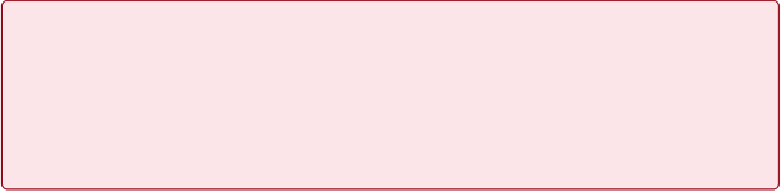Database Reference
In-Depth Information
of FileMaker Pro stays connected to its host machine while you switch over to your email
program or word processor. But if you tap the Home button on your iOS device, the device
exits FileMaker Go immediately. (Some streaming apps, like iTunes or Pandora, continue
playing in the background while you work on another app.) When you switch screens or an-
swer an incoming phone call, FileMaker Go stores any changes you've made and goes into a
hibernate mode until you activate the app again. Because hibernation disconnects you from a
hosted database, you may need to log in when you return to FileMaker Go. But there are
some situations in which you won't be required to re-log in:
▪ If you are logged in using the file's Guest account
▪ If you are logged in with the account that's set in the File Options automatic log in set-
tings
▪ If the file has a custom extended privilege (
Extended Privileges
) with the keyword
fm-
restorelogin
and you're logged into an account that has this privilege enabled
WARNING
The convenience of automatic re-login carries a security risk. If you leave your iPad, iPod Touch, or
iPhone unattended and it's unprotected by a security passcode, unauthorized people can reactivate
FileMaker Go and view or edit your data. Get in the habit of hitting the Home button to exit
FileMaker Go before you turn off your mobile device or let it hibernate. It's also a good idea to set a
security passcode on the device itself.
Connecting with a Web Browser
As you've learned, FileMaker uses JavaScript, Cascading Style Sheets (CSS3), and HTML 5
to convert your layouts into code a browser can understand. Most modern browsers let you
disable JavaScript, so make sure your browser has it switched on. The setting is usually
found in the Tools (Windows) or Preferences (Mac) command.
To connect to the database from a web browser, you need to know the IP address (or URL)
for the FileMaker Server computer it's hosted on. In your browser's Location box, type
[IP
address]/fmi/webd
(without the brackets). The WebDirect Home page looks like the one in