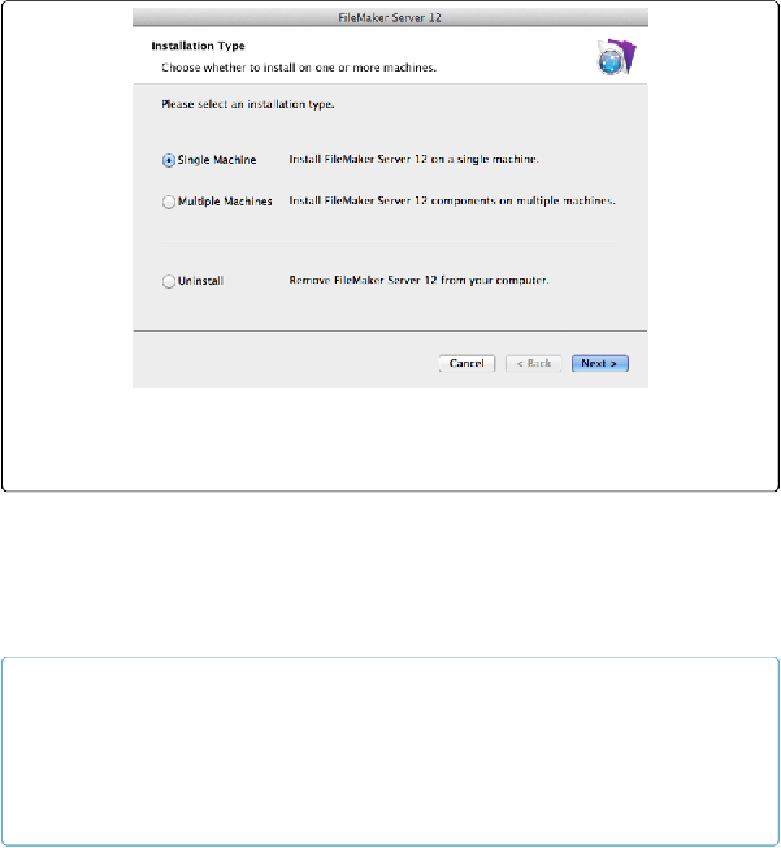Database Reference
In-Depth Information
Figure 19-4. When you install FileMaker Server, the first question you have to answer is what type
of installation you want. If you ever have to uninstall FileMaker Server, you'll use the installer pro-
gram to make sure all the pieces are removed.
Configuring Your Server
When the installer is finished, it asks if you want to deploy FileMaker Server 13. You do. If
you don't run the assistant, the software sits dormant on your computer. Click Continue. The
first screen of the Deployment Assistant appears (
Figure 19-5
), but it might take several
seconds while FileMaker Server is being launched.
NOTE
If you see a security alert about an application called “FMS13-YourServerName” trying to access
your computer, don't panic. The FileMaker Admin tool is triggering your computer's third-party
software authentication feature. You can click to accept, or look on the warning dialog box for a link
or a button to display more detail. You'll see that the digital signature is from FileMaker, Inc., and
has been verified, and you should allow this access.
In the first screen, you're asked to set up an “admin console account,” which is a secure ac-
count in FileMaker Server that lets you use the Admin Console to tweak the server's config-
uration settings, install new databases, perform backups, and more. And it can do all this
from any computer on the network. To prevent unauthorized people from working with your