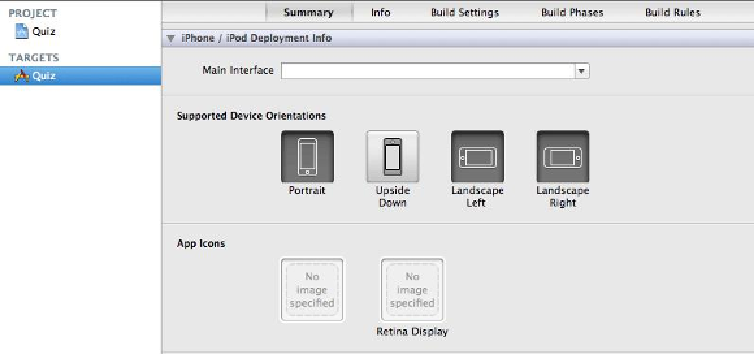Graphics Programs Reference
In-Depth Information
Figure 1.24 Adding the smaller icon in the Summary panel
This panel is where you can set a number of options for the application, including its icon.
Drag the
Icon.png
file from
Finder
onto the tile in the
App Icons
section. This will
copy the
Icon.png
file into your project's directory on the filesystem and add a referen-
ce to that file in the project navigator. (You can Control-click on a file in the project nav-
igator and select the option to
Show in Finder
to confirm this.)
Next, drag the
Icon@2x.png
file from
Finder
onto the tile labeled
Retina Display
.
(Note that there isn't a tile here for the iPad because
Quiz
is an iPhone application.)
Build and run the application again. After you exit the application, you should see the
Quiz
application with the BNR logo.
When you dragged the image files onto the icon tiles, two things happened. First, the im-
age files were added to your project. (You can verify this by returning to the project navig-
ator, where you'll find
Icon.png
and
Icon@2x.png
in the list of files.) Second, two
entries were made in the
Quiz-Info.plist
file. When you add an icon, the
Icon files
value is updated with the names of the files you added. You can verify this by selecting
Quiz-Info.plist
and viewing it in the editor area. You can also select the
Info
item
next to
Summary
to see the same information.