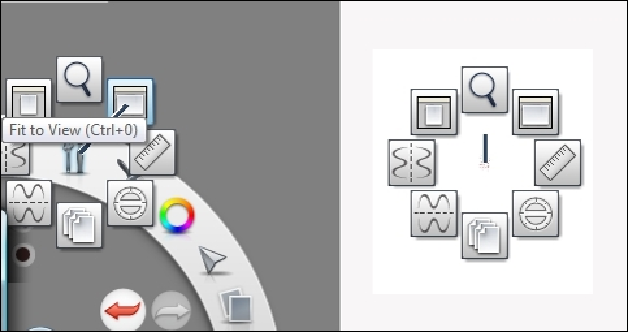Graphics Programs Reference
In-Depth Information
In the upper-half of the window, you will see the lagoon to the left. You can select
one of the icons in the lagoon and swap the icon image with one of the images to
the right of the lagoon. This will not change any of the menu items for that icon; it will
only change the icon image.
To change the menu items for any of the icons in the lagoon, select the icon image
from the lagoon in the upper-half of the window. The menu items for the selected
icon will appear in the lower-half of the window. To the right of the menu items is a
list of all the tools and brushes available in SketchBook Pro. Select one of the items
from the menu and click on any of the choices in the list to swap between the tool
and brush.
The tools/view menu in the lagoon has the same set of options available to you when
you right-click on the screen as shown in the next screenshot. Right-click on the can-
vas and the tools/view options will appear on your screen so that you can quickly
select the tools. For this reason, it would be advantageous to customize this option
so that the tools you use the most are available by simply right-clicking on them and
selecting them. Any changes made to the right-click menu will take effect after re-
starting SketchBook Pro.
Stylus responsiveness
From the menu bar, select
Edit
and then select
Stylus Responsiveness
. The fol-
lowing screenshot shows the window that will pop up. By changing the position of