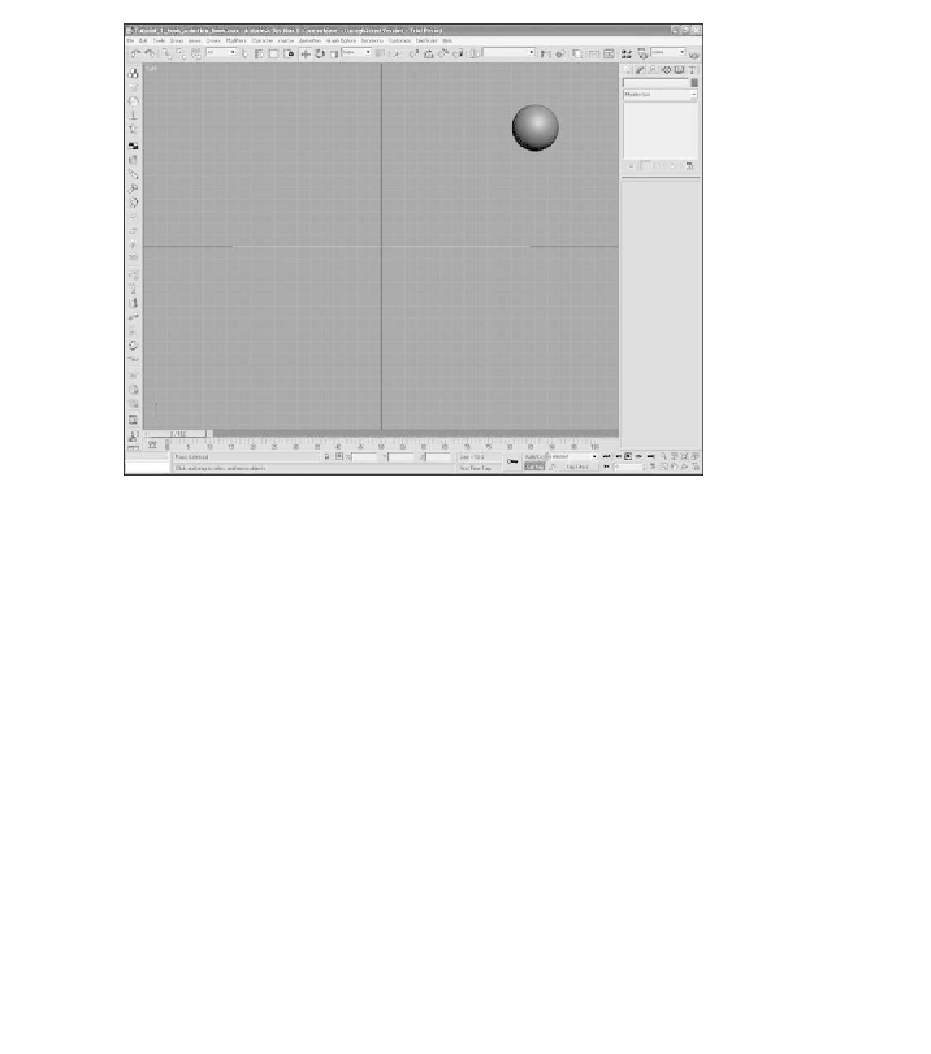Game Development Reference
In-Depth Information
Figure 2.31
Use the Set Key function.
Now move the time slider to frame 30. Transform the ball to X=0.0, Y=42.0,
Z=20.0, and press the Set Key button.
Now move the time slider to frame 16. Transform the ball to X=0.0, Y=66.0,
Z=60.0, and press the Set Key button.
Move to frame 100 and transform the ball to X=0.0, Y=180.0, Z=80.0. Press the Set
Key button.
If you play back the animation it looks very strange; it doesn't look like the ball is
really bouncing. This is because 3ds Max is calculating the positions in a linear
manner—from point A to point B in a straight line. It is up to you to add charac-
ter and realism to the scene.
Note
You can play back the current progress of your animation at any time by pressing the Play button
in the Absolute Animation Playback controls.