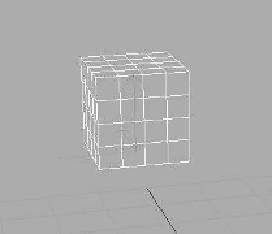Game Development Reference
In-Depth Information
Figure 2.12
Enter the specific values in the Parameters
area to create a box like this one.
Now right-click on the box, and when the menu appears in the viewport, scroll to
the Move command and click on the small box next to it. Then enter the infor-
mation shown in Figure 2.13 in the Move Transform Type-In dialog box.
Note
You can also access the Transform Type-In dialog box from the Tools menu or by pressing F12.
Figure 2.13
Enter information in the Move
Transform Type-In dialog box.
This centers the box in the world and on the grid. You box should now look like
Figure 2.14 and be located on the grid.
Right-click on the box again, choose Convert To from the menu, and select
Convert to Editable Poly (see Figure 2.15). This will allow you to edit as well as
select the type of editing you can do to the box.
Note
If you repeat this step again, you will see that Convert to Editable Poly is now highlighted in blue,
indicating that it is effective.