Game Development Reference
In-Depth Information
If you want some study help with human motion, take a look at
The Animator's
Reference Book
(Thomson Course PTR, 2005), by Ross Wolfley and myself. This
reference manual breaks down many common human movements into a frame-
by-frame format from four different angles, using photographs of real people.
Character animation is really the study of motion. If you want to get good at it, you
need to spend some time looking at how people move. Sit on a park bench and
watch people as they walk by. If you look closely, you should notice that the way peo-
ple stand and walk is very different. These differences give individuals personality.
Another aspect of character animation is exaggeration. In the first example in this
chapter, you exaggerated the squashing effect of the ball hitting the paddle.
Exaggeration in the right places can improve the personality and sense of life in an
animation. Exaggerations that will help give life to characters might include
adding a little more spring in the characters' steps or increasing the characters'
reactions to movement. For example, if a character is going to throw a punch,
exaggerate both the windup and the punch, emphasizing the extremes of the motion.
Animating with Footsteps
Biped has a number of predefined animations that can be added to a character
using the Footsteps tool. Footsteps control the movement of the character's feet
but they also influence the entire body to give the character a natural motion,
including shifting of weight from one foot to the other and counterbalancing the
arms. Footsteps can create a natural-looking walk, but the walk is generic and lacks
personality. It does provide a good base, however, for adjusting a walk with
freeform animation.
1. It is often easier to work on a Biped model if you hide the mesh so you can
see the model better. Select the mesh and right-click to bring up the floating
menu. Choose Hide Selection, as shown in Figure 8.45.
2. Press the H key and select Bip01 from the list, as shown in Figure 8.46.
3. Open the Motion panel and, in the Biped rollout, turn on Footstep mode
by clicking on the icon that looks like two footprints next to each other.
4. A new set of rollouts will appear. Go down to the Footsteps Creation rollout
and click the Create Multiple Footsteps button. It is the third one from the
left. The Create Multiple Footsteps: Walk dialog box will appear, as shown
in Figure 8.47.