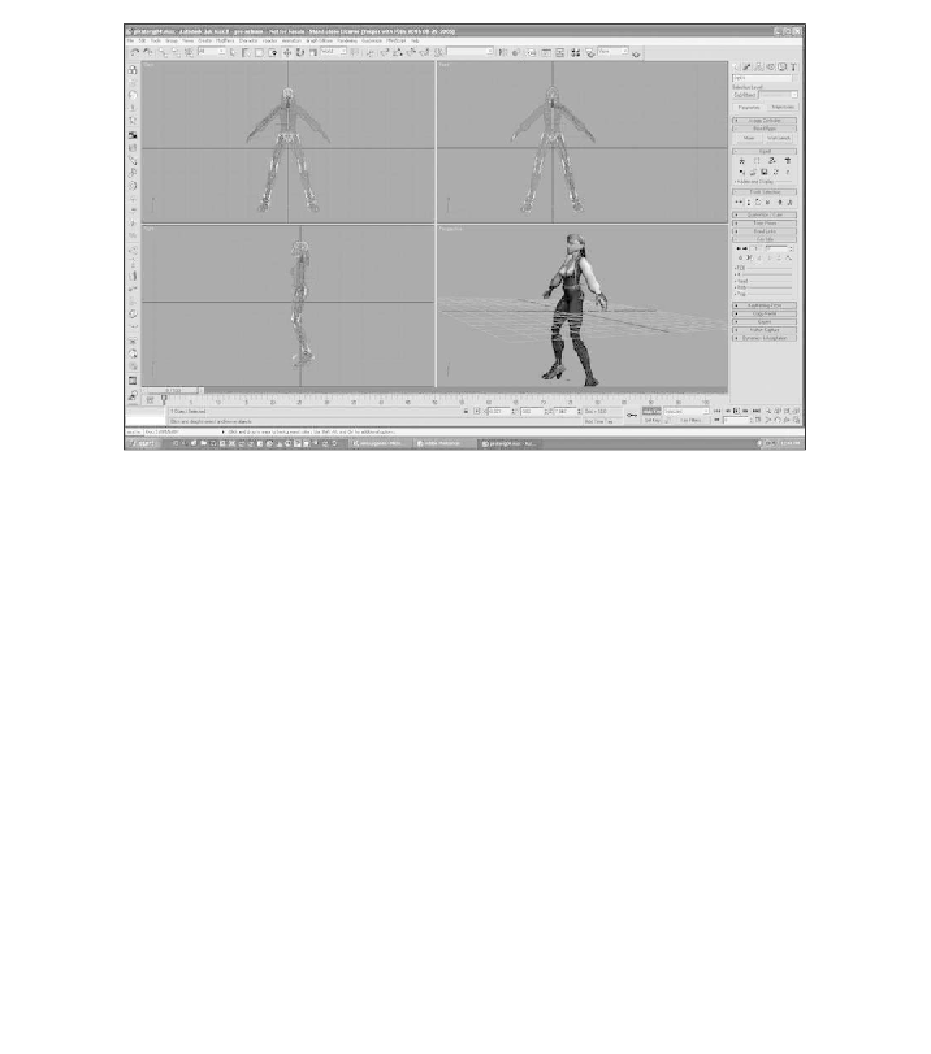Game Development Reference
In-Depth Information
Figure 8.22
Have the character bend at the knees.
10. Press Ctrl+Z to return the character to her normal position.
11. You will be making several other key frames in this animation and you need
to make sure the character's feet stay in place. Plant the feet like you did in
frame 0 in frames 15, 60, and 75 on the time slider, as shown in Figure 8.23.
12. Have the character bend slightly at the knees as you did before, as shown in
Figure 8.24.
13. Now go to frame 15 and have the character bend even more at the knees, as
shown in Figure 8.25.
14. You will need to set another frame at the end of the animation so the
character will return to a forward position. Move the time slider to frame
75. Click on the red oval in the Key Info rollout to set the key, as shown in
Figure 8.26. The red oval is used to set keys in Auto Key mode, instead of
using the Key button in the Animation Keying controls at the bottom of the
screen because that button is for Set Key mode.