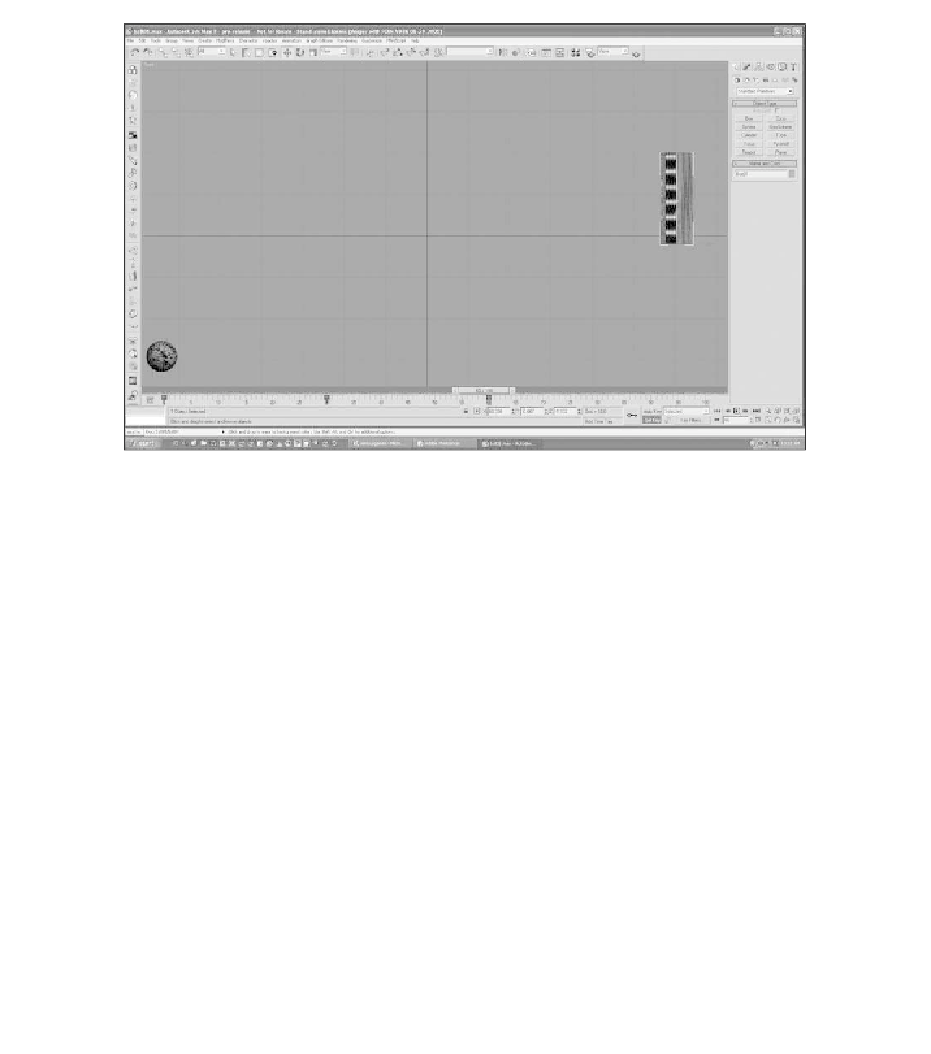Game Development Reference
In-Depth Information
Figure 8.14
Place the ball at the bottom-left of the screen.
21. Set key frames for both the ball and the paddle at frame 60.
22. Now slide the time slider back and forth from frame 0 to frame 60 and
watch the movement of the ball and paddle. 3ds Max automatically supplies
all of the in-between frames.
23. Go to frame 28. Set a key frame here for the ball, as shown in Figure 8.15.
You will be adding some dynamic effects to the ball as it hits the paddle.
Frame 28 is close to where the ball first strikes the paddle. The ball needs to
stay a constant shape until it hits the paddle. By placing a key frame at 28,
you ensure that the ball will stay the same shape to that point.
24. The ball needs to resume its natural state after the impact. Move the time
slider to 34 and set a key frame there as well (see Figure 8.16).
25. Now go to frame 30 and scale the sphere in horizontally so that it is just
touching the paddle.
26. The ball needs to look like it has the same mass throughout, so you will also
need to scale the ball up vertically, as shown in Figure 8.17.