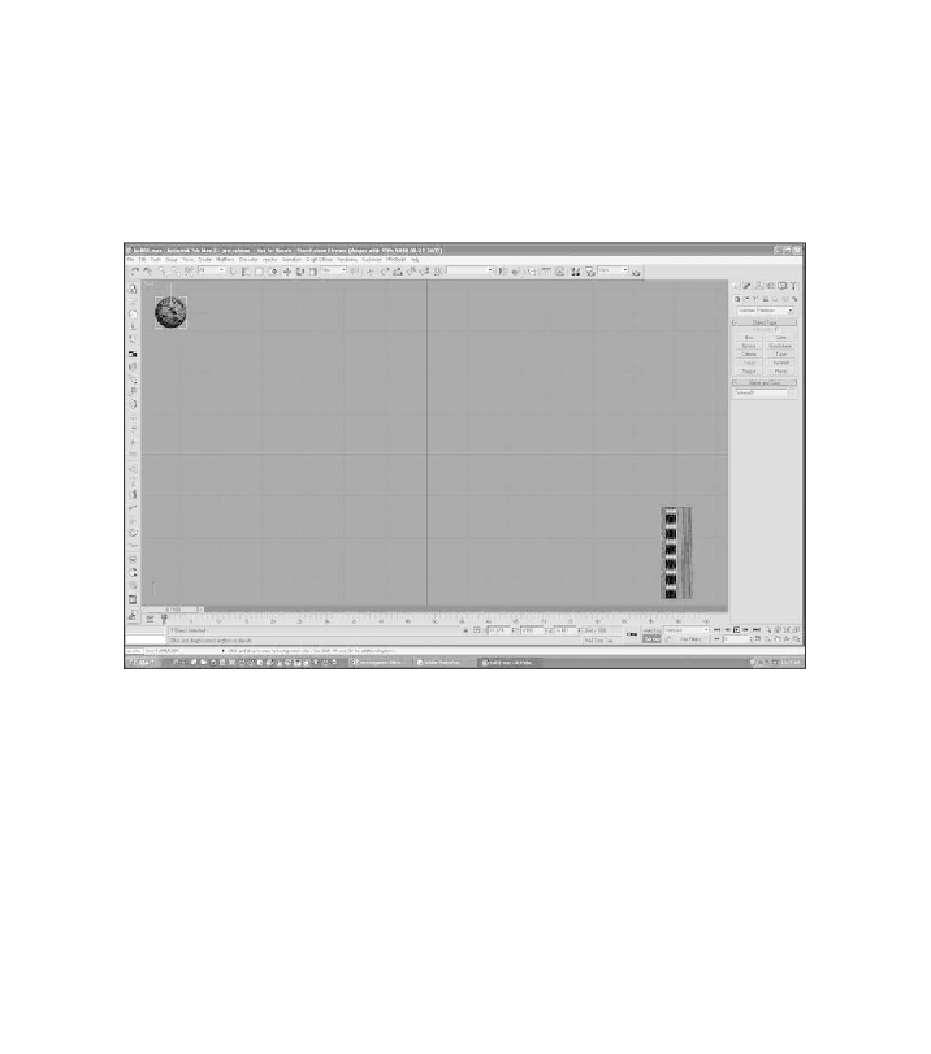Game Development Reference
In-Depth Information
10. Pull back from the scene just a little and center the grid on the screen. Make
sure the time slider is set at 0.
11. Now move the paddle to the bottom-right corner of the screen.
12. Click on the larger button next to Set Key (the one with the picture of a key
on it). This will set a key for the paddle at frame 0.
13. Move the ball into the upper-left corner and set a key for it as well. These
will be the starting positions for the two objects (see Figure 8.11).
Figure 8.11
Set starting keys for the ball and the paddle.
14. Now move the time slider to frame 30, as shown in Figure 8.12.
15. Move the paddle straight up to the middle of the viewport.
16. Move the ball so that it overlaps the paddle, as shown in Figure 8.13.
17. Set a key frame for both objects at frame 30.
18. Move the time slider to frame 60 for the next key frame.
19. Move the paddle up a little, but not all the way to the top of the screen.
20. Now you need to move the ball to the left side of the screen. Place it near
the bottom of the viewport, as shown in Figure 8.14.