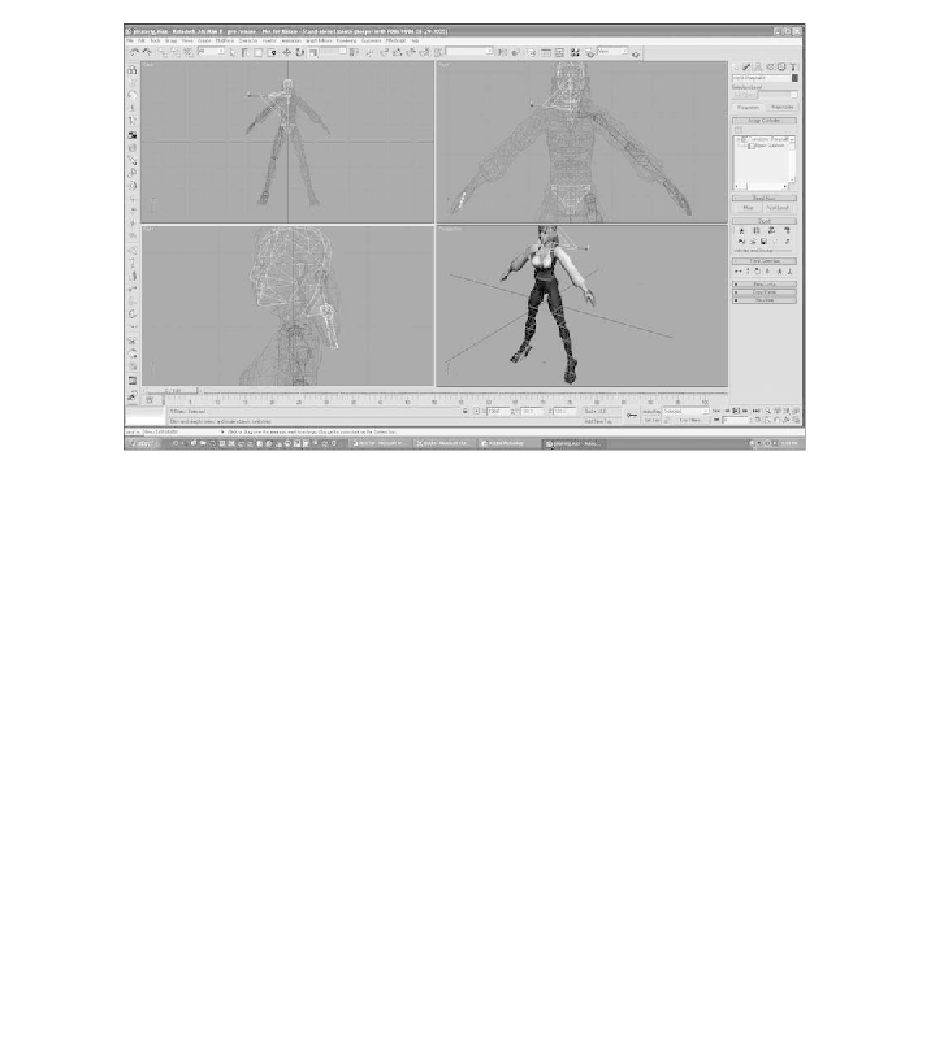Game Development Reference
In-Depth Information
Figure 7.35
Rotate and scale the second link of the ponytail.
Biped skeletons have to be bound to a model before the model can be animated
with the skeleton. For this binding process you will use a modifier called
Physique
,
which was developed specifically for Biped models and used to be part of Character
Studio when it was a separate plug-in. Now Physique is part of 3ds Max, so you
can use it for other hierarchies, such as bones or curves.
If you have been following the examples so far in this chapter, you should have a
Biped skeleton sized to the model. You can now go forward with attaching the
skeleton to the model. Attaching the model is fairly simple. Getting the model to
attach correctly is a little more complex.
1. Go to the Modifier panel and click on the mesh to select it (see Figure 7.36).
2. You will notice that the Editable Mesh still has a smooth modifier in the
stack. Collapse the stack so you are working from the Editable Mesh. Now
your screen should look similar to Figure 7.37.
3. Select Physique from the Modifier List, as shown in Figure 7.38.