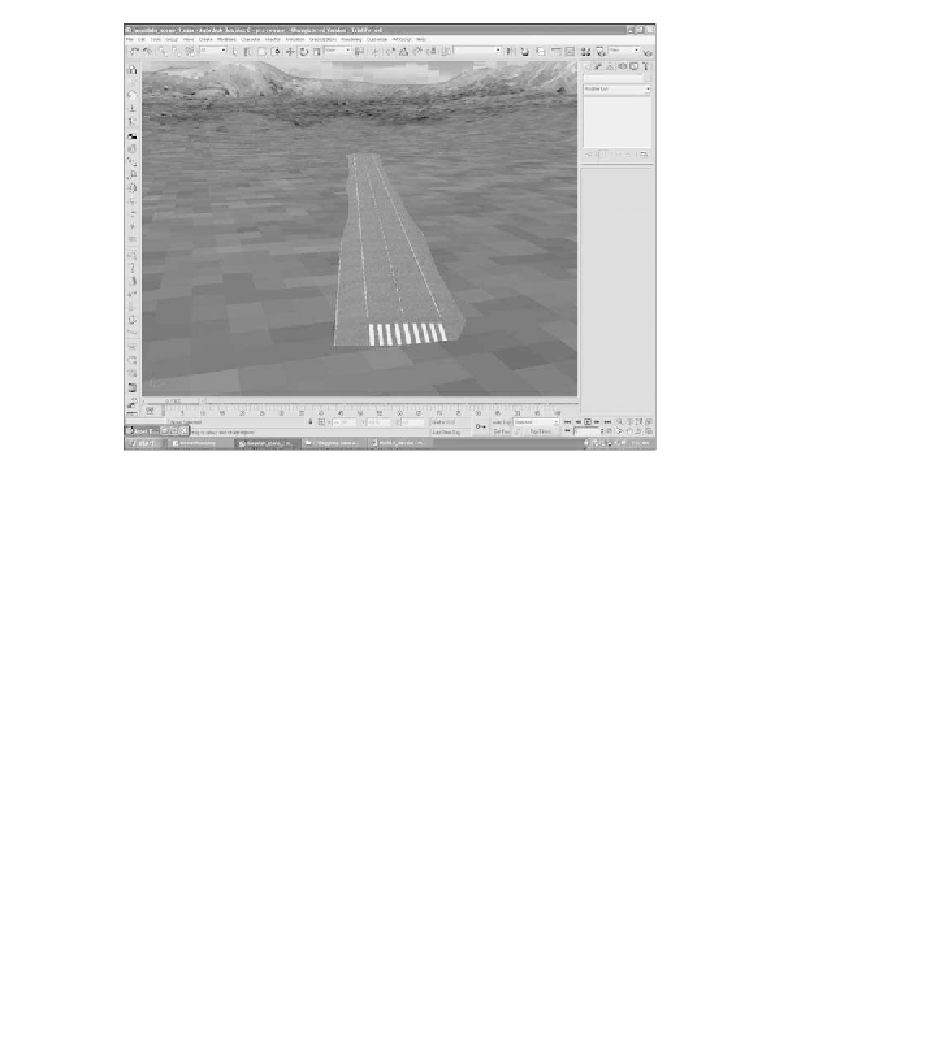Game Development Reference
In-Depth Information
Figure 5.19
Your runway is finished.
The next step to complete the scene is to import the Mustang, the trees, and the
hangar. Once imported, you can clone and place them in the scene to create a stun-
ning level.
1. Choose File, Merge. The Merge dialog box will open. Find the tree.max file
and select it. Another Merge dialog box will open (see Figure 5.20).
2. You can either use the All button to select what you'd like to import or click
on the pine_tree file to import it. Once it is imported, open the dialog box
in the viewports and set the transparency to Best. You might have to move
and scale the tree to locate it above the terrain (see Figure 5.21).
3. Now clone the tree and place the clones in the scene to your liking (see
Figure 5.22). Because of the varying terrain you'll need to position each tree
at the appropriate height above the ground. The number of trees you can
duplicate and have in your scene depends on your game platform. You
might notice a slowdown in your computer. The speed at which your com-
puter can render the amount of polygons and textures in a scene depends
on how robust your computer is.