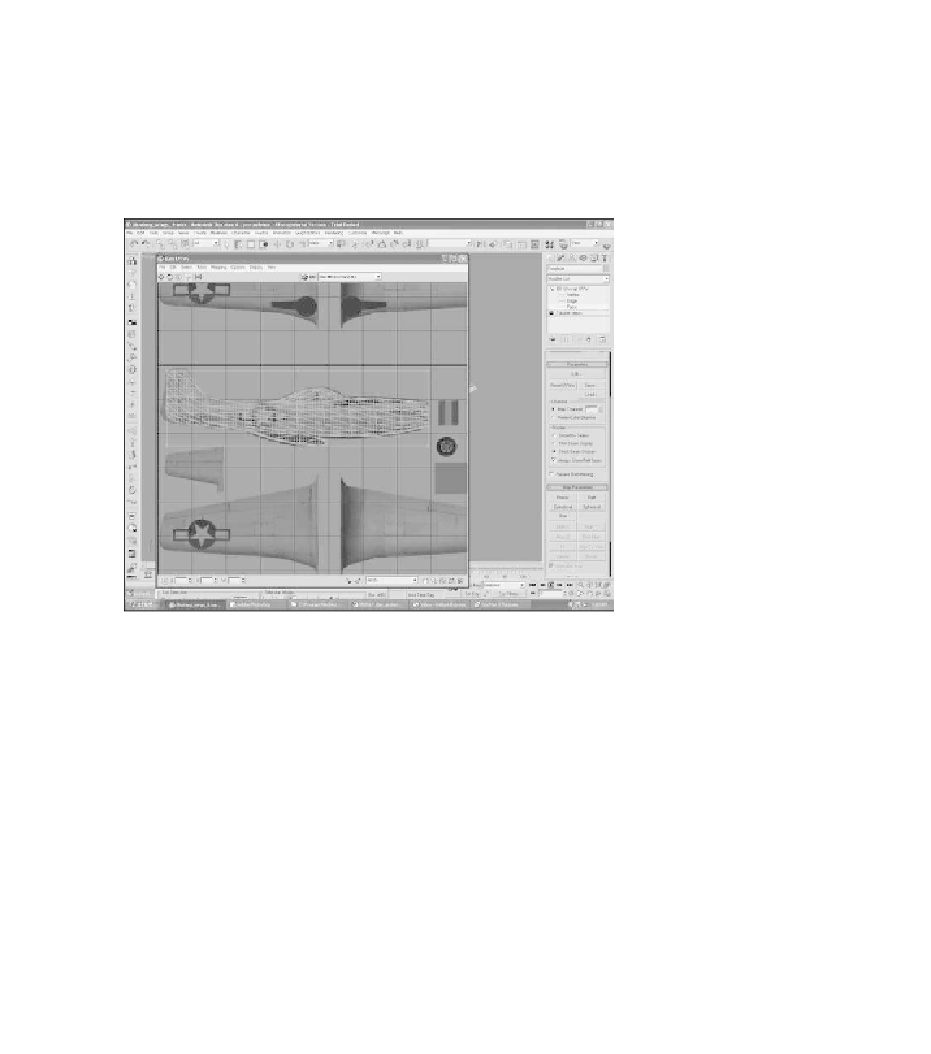Game Development Reference
In-Depth Information
9. Right-click in the Edit UVWs window and, using the Freeform gizmo,
rotate and scale the selected UVWs to fit the Side view of the fuselage in the
Edit UVWs window (see Figure 4.76). Make sure you deselect the Planar
button in the Map Parameters menu; otherwise, you will have trouble
moving the UVWs. This takes some getting used to. You use the same mouse
commands that you used to move around in the viewports before to move
around in the UVWs window.
Figure 4.76
Move, rotate, and place UVWs over the Side view of the fuselage.
10. Now take a look at your work. Minimize the Edit UVWs window and
deselect the fuselage by clicking anywhere in the viewport except over
the fuselage. Your plane should now look like Figure 4.77.
Note
If you try to select the Editable Mesh in the Command Panel, you will get some undesirable effects.
11. You might also notice that the texture you applied to the model does not
look as clean as it does in the Edit UVWs window. Hit the Teapot icon in
the Main toolbar and do a quick rendering of the scene. This will help you
see the applied texture clearly (see Figure 4.78).