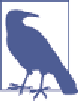Hardware Reference
In-Depth Information
stack. You'll also need to make sure the hardware supports Bluetooth Low Energy. This
example project uses a Google Nexus 7 running Android 4.4.
To confirm whether your device supports BLE, see Blueooth's
Smart
You'll also need to pick up a TI SensorTag, which will serve as the peripheral device in
this project. See
“SensorTag” on page 91
for more information about the SensorTag
device.
Get the Software
For this project, you'll need three main pieces of software:
Eclipse Android Development Tools (ADT)
Available at the
Android Developer site
Bluetooth Application Accelerator
Available at the
Bluetooth SIG website
TI SensorTag Android app source code
Available at
TI's website
The most important and most time-consuming part of the setup is installing the An‐
droid Development Tools, which also requires understanding a bit about how to use
the Eclipse IDE. Your best bet is to go to the
Android Developer site
for detailed in‐
structions on setting up your working environment. You'll need to download the latest
SDKs and any updates to the Android Developer Tools.
Configure the Hardware
The Android device needs a bit of configuration before it can be used as a development
device. First, you'll need to enable Developer mode, if it's not already enabled. Go to the
Settings menu, scroll down to the bottom, and select About. On the About screen (shown
in
Figure 8-1
), tap “Build number” seven times in rapid succession to turn on Developer
mode.