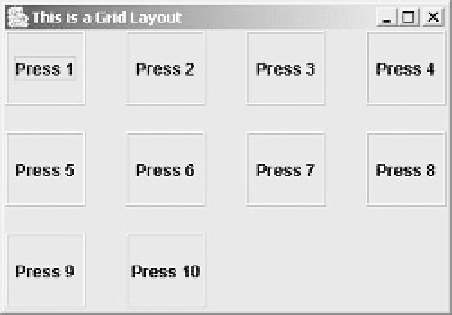Java Reference
In-Depth Information
public class TryGridLayout {
// The window object
static JFrame aWindow = new JFrame("This is a Grid Layout");
public static void main(String[] args) {
Toolkit theKit = aWindow.getToolkit(); // Get the window toolkit
Dimension wndSize = theKit.getScreenSize(); // Get screen size
// Set the position to screen center & size to half screen size
aWindow.setBounds(wndSize.width/4, wndSize.height/4, // Position
wndSize.width/2, wndSize.height/2); // Size
aWindow.setDefaultCloseOperation(JFrame.EXIT
_
ON
_
CLOSE);
GridLayout grid = new GridLayout(3,4,30,20); // Create a layout manager
Container content = aWindow.getContentPane(); // Get the content pane
content. setLayout(grid); // Set the container layout mgr
EtchedBorder edge = new EtchedBorder(EtchedBorder.RAISED); // Button border
// Now add ten Button components
JButton button; // Stores a button
for(int i = 1; i <= 10; i++) {
content.add(button = new JButton("Press " + i)); // Add a Button
button.setBorder(edge); // Set the border
}
aWindow.setVisible(true); // Display the window
}
}
We create a grid layout manager,
grid
, for three rows and four columns, and with horizontal and
vertical gaps between components of 30 and 20 pixels respectively. With ten buttons in the container,
the application window will be as shown below.