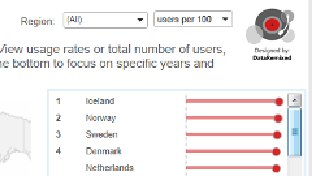Database Reference
In-Depth Information
Step 4: Objects
Tableau also gives us the ability to add images and web page objects to a dashboard to add
additional context. For example, we might want to add our logo and make it link to our web-
site.
To add my logo, I'll click on Image in the middle of the left panel, making sure
Floating
is
highlighted, and then drag an Image object to the upper-right corner of the dashboard. When
I drop it there, Tableau automatically opens a dialog box that lets me navigate to my image
file. Once I find it, I'll click
Open
, and then resize the image to fit in the space I've made for
it. I also dragged a “Blank” object to the right of the lead-in paragraph to make additional
room for the logo, as shown in
Figure 13-15
.
Figure 13-15. The Dashboard's top-right corner with Image object added
To link the Image object to my website, I'll click in the upper-right corner of the image itself,
select
Set URL
, and fill out the resulting dialog box, as shown in
Figure 13-16
. Now, when a
person interacting with my Dashboard clicks on my logo, a new browser window will open
to take them to my site.