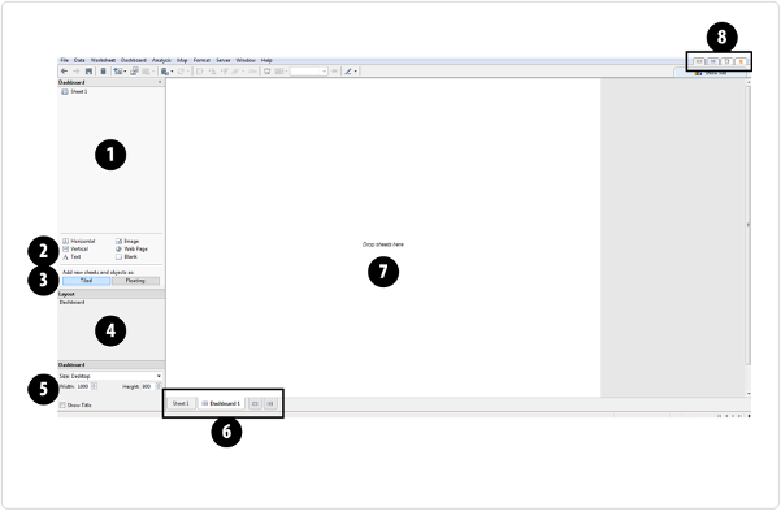Database Reference
In-Depth Information
7. The Dashboard itself
8. The session tabs: connect to data, show all tabs in a workbook, or see all workbooks
for a user
Figure 2-3. The Tableau user interface for a new Dashboard
In this topic, we will make extensive use of the dashboard view, combining multiple visualiz-
ations on one canvas to allow for rich interactivity.
The toolbar
In addition to the components just listed, both the Sheet view and the Dashboard view in-
clude a toolbar and menu items at the top, by default. The toolbar includes the all-important
Undo
(left arrow) and
Redo
(right arrow) controls in the upper left, which allow users to step
backward and forward in the current session from the time the workbook was opened to the
most recent step taken. Also included in the toolbar are controls to
Save
,
Connect to Data
,