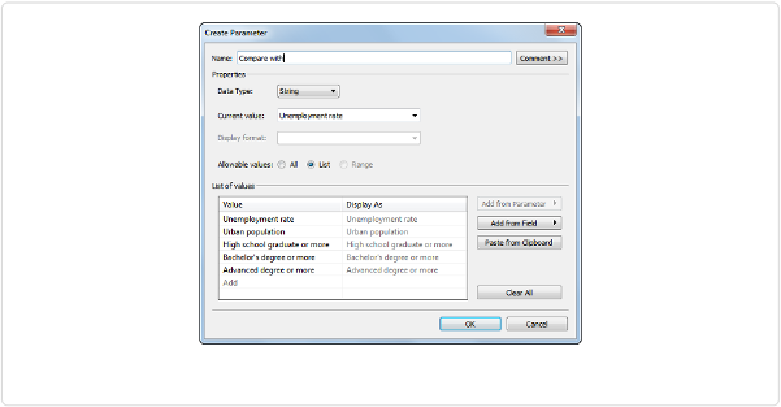Database Reference
In-Depth Information
Figure 11-18. Create a Parameter to change the “compare with” variable
Once you click
OK
, a Parameters area appears in the lower-left corner of the sheet, and
“Compare with” appears in that area. Now that we have this Parameter created, we can right-
click it and select
Show Parameter Control
. The drop-down selector should now appear in
the upper-right corner of the sheet. While you can now change the value of the Parameter by
using the drop-down menu, it isn't linked to anything.
We need to link a new calculated field to it first. To do so, right-click on
Compare with
in the
Parameters area in the bottom left, select
Create Calculated Field
, and fill out the resulting
dialog box as shown in
Figure 11-19
, making sure the text you enter is exactly as it appears
in the Parameter dialog box (it's case-sensitive).