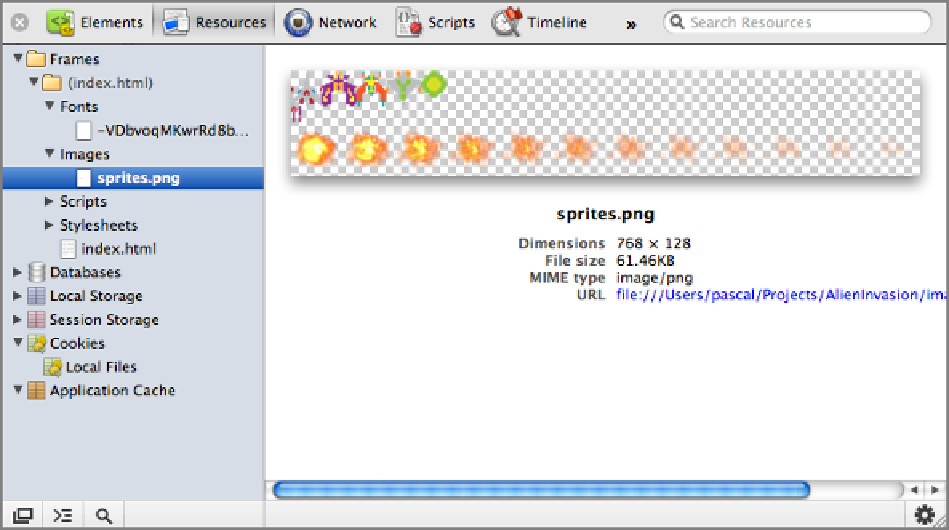HTML and CSS Reference
In-Depth Information
Figure 7-4:
The Resources tab.
This tab is invaluable, particularly in games when you need to see the current state of Local Storage or Ap-
plication Cache. You can add, edit, and remove keys and values from Local Storage. Much like the Elements
tab, in many of the locations of the Resources tab, you can add, edit, and modify the various entries. Editing is
normally done with a double-click, whereas adding is done by pressing the plus at the bottom of the screen or
by clicking an empty row. You can remove elements by highlighting them and pressing the X at the bottom of
the screen or by right-clicking (Ctrl-clicking on a Mac) and clicking Delete. You cannot modify page assets and
application cache using developer tools, but you can easily change everything else for the interface.
The most common use of the tab is to check on Cookies, Local Store, and Application Cache because these
elements can be tricky to debug. Viewing the application cache (see
Figure 7-5
) in particular can help you un-
derstand whether your game caches as expected.