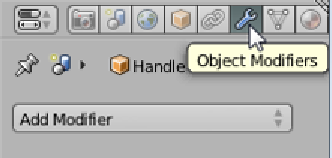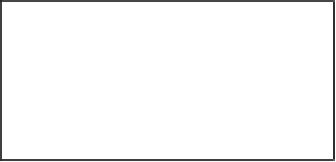Information Technology Reference
In-Depth Information
Smoothing the rough edges
Blender provides a number of object modifiers that can be used to quickly alter
objects in the scene. In this project only two modifiers, namely
Multiresolution
and
Boolean
, will be used. Modifiers can be stacked, turned on and off, and their settings
can be changed on the fly. The modifiers are accessed in their own menu in the right-
hand side bar.
Begin with an incremental save (Press
F2
, then
Numpad +
, and click on
Save As
Blender File
) to set a save point. Then carry out the following steps to create a
new modifier:
1.
In the right-hand side bar, click on the icon that looks like a wrench to open
up the modifier tab.
2.
Click on the
Add Modifier
button.
3.
Select from the second column (
Generate
) the
Multiresolution
modifier from
the menu.
4.
In the
Multiresolution
options box click on the
Subdivide
button twice.
Multiresolution
smoothes the mesh out by adding more vertices between existing
vertices and putting them in a location that rounds the shape. In this case the final
result looks good except that the top of the handle is too rounded so it doesn't
join the body of the mug well. To flatten these curves out more points will need to
be added to the original mesh. Fortunately modifiers do not change the original
geometry until you click on the
Apply
button, so you can still modify the shape in
Edit Mode
.