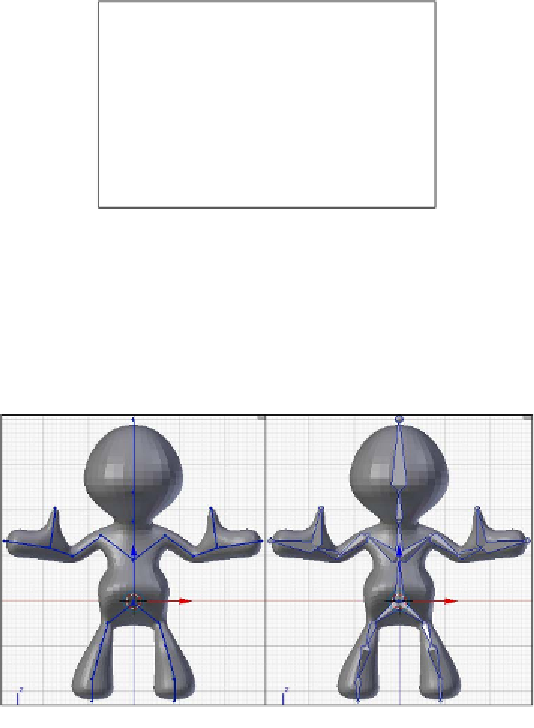Information Technology Reference
In-Depth Information
An armature is similar to a mesh in that it is a series of edges joined at points. But
unlike a mesh an armature can be edited or posed. In fact armatures can have many
poses saved and switch to them at will, but exploring that functionality is outside the
scope of this work. Also, note that an armature, as mentioned earlier affects many
points of the mesh to which it is attached.
1. Select (
right-click
) the armature.
2. Click on the
Object Data
tab on the
Properties
panel on the right. The object
data for the armature is the one that looks like a little human figure.
3. This menu has the options related to the armature.
4. At the top of the first menu section,
Skeleton
, there are two buttons,
Pose Position
and
Rest Position
.
5.
Be sure the
Pose Position
button is active or the skeleton won't be moveable.
Following that are display options for the armature. The default option is
Stick
and makes the bones basically lines with dots at the joints.
Octahed
changes the
bones to look like large shapes, and is preferred by some 3D animators because
they're easier to see on screen. The rest of the options are basically the same for his
project. If octahed is preferred use it, but the rest of this chapter will use stick in the
illustrations because it shows up well in print.