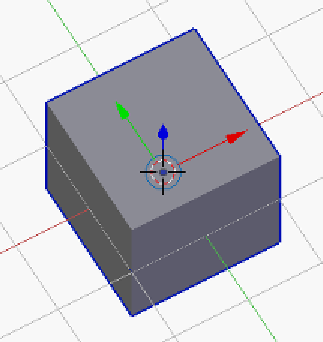Information Technology Reference
In-Depth Information
Adding an SD card holder
1.
(De)select All
objects (
A
) and press
Shift
+
H
. Remember that
Shift
+
H
hides
all but the selected object; however, as no objects are selected, all objects
will be hidden to clear the way for what is to come.
Add
(
Shift
+
A
) a cube
to the scene.
It is interesting to note that the default cube created by blender is not a unit,
that is to say, its sides are not all 1 mm. They are in fact 2 mm each. This
makes the default cube less desirable for precise scaling. Fortunately, it is an
easy thing to make this cube a unit cube; however, first its dimensions can
be used to move it on to the XY plane easily. Only this time a trick will be
employed to control how the cube scales in the future. Instead of moving the
whole cube up, the individual points will be moved up in the
Edit Mode
so
that the object's origin is left where it is.
Object origin was a problem in the last project causing the object's
axes to be skewed in relation to the world orientation. In that
project, the rotation was corrected to fix it. In this project, the
origin will be intentionally skewed to produce a desirable result.
2.
Enter the
Edit Mode
(
Tab
).
3.
Select all of the (
A
) points.
4.
Begin the
Grab/Move
(
G
) operation.
5.
Press the
Z
key to lock the movement in the z axis.
6.
Type
1
to move the selected points up 1 unit.