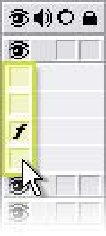Graphics Reference
In-Depth Information
Duplicating Layers
Duplicating layers requires merely a press of 'Ctrl
D' to complete, but there
are issues to understand and some tricks to take advantage of, more than a
mere 'Ctrl
D' foretells.
To complete the logo, let's cast a shadow effect on the Earth. For this to
look correct, the shadow should only appear as the logo rises above the
horizon.
1
Select layer 3, then press 'Ctrl
D' to duplicate
Logo Rise
Text 2
.
2
With the duplicate layer selected, press 'E' to open the
layer's Effects list.
The Logo Rise Text was created with two standard effects plug-
ins. You'll need to disable the Ramp effect. You can either select
and delete the effect or simply toggle 'Off' its active state under
the A/V Features (seen at right).
3
Change the layer's color
(Ctrl
Y) to dark
purple, then press 'New' to
apply your color choice.
Shift
4
Drag layer 3 below layer 4,
then press 'P' to open its
Position properties.
5
Drag the cursor around the two Keyframes at 4 and 6 seconds to
select them.
Make sure that the CTI is located directly over one of the two selected
Keyframes (either drag the CTI, or press 'J' or 'K' to jump it to them). This is to
ensure that any movement you perform here will be applied to both Keyframes
equally.
6
Click and drag downwards inside the Comp Window on the selected
layer - drag it down so the dark blue logo is about halfway down
behind the color logo, then release.