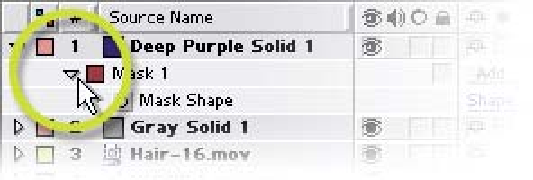Graphics Reference
In-Depth Information
obscures the images we need to see. Back in the
Timeline Window, in the layer with the Mask options
open, you should see a little check-box (shown right)
with the word 'Invert' adjacent.
10
Click the Invert box - flip the mask to cover
everything outside its current selection.
To complete the
vignette, we need to
feather the Oval Mask
and reduce its
opacity. To the left of
'Mask 1' is a small,
downward-pointing
arrow; if you click on this twice to twirl it right, then back down (or press 'M M'
in quick succession), the entire group of Mask properties will reveal.
These properties allow you to:
Set and animate the Mask's Shape
Adjust the Feather - either uniformly or individually
Change the Mask's Opacity
Expand or Constrict the Mask's affected area.
11
Set the Mask Feather value
to 128 and then set the
Mask Opacity to 50%.
12
Change the Solid layer's
Mix Mode to Multiply and
rename the layer as
Vignette Blue
.
You can also rename the Masks by selecting their name, then pressing 'Enter'
and typing a new name (using the same method for renaming layers).
13
Save your work as
WONK Logo build 02.aep
.
14
In the Timeline Window jump back to 0:00 (Home).