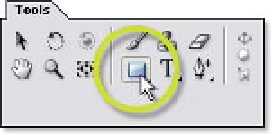Graphics Reference
In-Depth Information
We'll use a Rectangular Mask to isolate some effects footage placed behind the
purple glass of the
TV
and
CH1
elements, making them shimmer with highlights.
1
Switch on the
GlimmerLoop.mov
layer (4) in the Timeline.
2
In the Comp Window, zoom
into the purple glass behind
TV by pressing the Period (
.
)
key twice. This performs a
Magnification without
expanding the whole Comp
Window (as if you pressed
'Control' plus the '
' sign).
3
Press 'H' to select the Hand
Tool, then click and drag inside the Comp Window to center the view on
the TV glass (you might have to manually expand the Comp Window's
overall size by dragging any of the corners outward).
4
With layer 4 (
Glimmer . . .
) selected, press
'Q' to activate the Mask Tool (or mouse
click the Mask Tool in the Tools Floater
menu).
5
Drag a Box Mask from the upper right
corner of the TV glass to the lower left
corner.
As you drag the cursor, the mask immediately crops away anything outside its
box, allowing you to real-time preview where the mask affects the image. The
advantage of using the zoom-in 400% is that it allows you more precise control
of the cursor. At 400% the accuracy of your cursor movements is increased
fourfold - this is due to the calculations of Subpixel Precision.
Subpixel Precision - A Brief Voyage of Enlightenment
One dramatic difference with working in After Effects versus some paint
programs is what happens when you zoom into your Comp Window and
manipulate Masks (or Transforms) - instead of the cursor snapping from pixel to