Graphics Reference
In-Depth Information
In an earlier section
(Interface Navigation),
we saw that when you
make a new
composition, we have
the same Pixel Aspect
Ratio options as in
the Interpret Footage
dialog. I also explain PAR in the 'Practical Concepts of Things You Should
Remember' section. There are many different ways to build projects concluding
with the same final viewable results. So it is with footage - you can have native
16:9 DV-NTSC footage (864
480 with PAR of 1.0) or Anamorphic DV-NTSC
(720
480 with PAR of 1.2). Both yield the same visual product, but the native
footage will not suffer any degradation due to the anamorphic compression
process.
Loop - Extend Your Footage
A nice little addition to the Other Options section is the Loop setting. All you
have to do here is type in the number of times you want your movie footage or
sequential stills clips to loop from end back to start. When you change this
number, the new multiplier will affect the overall clip's duration as seen in the
Project Window's info area, i.e. a 300-frame-long clip looped four times will be
seen as a 1200-frame file in the Project Window.
Other Options - Part 2: EPS and Illustrator Files
Get Special Treatment
Finally, at the bottom of the Interpret
Footage dialog is the More Options
button. This is only available when you
are adjusting EPS or Illustrator vector
files. If you have a complex EPS or
Illustrator file containing some
detailed color gradients, try setting this
option to More Accurate to
better interpolate the colors.