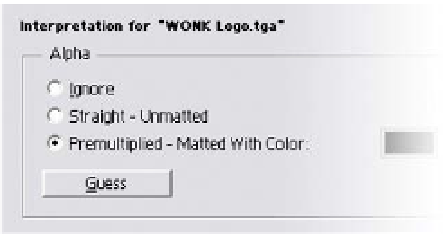Graphics Reference
In-Depth Information
imports of the same single media file, each with its own interpretation rules
applied.
Alpha Channel Support
Gather some assets by using any of the previously described Import methods:
'Ctrl
File
, or double-click anywhere inside the Project
Window. Import the following:
WONK Logo.png, WONK Logo.tga
, and
Lines.tif
, then double-click on
WONK Logo.tga
to open the image in the
Footage Window. Select
WONK Logo.tga
in the Projects Window and then
press 'Ctrl
I',
File
Import
F'. This opens the Interpret Footage dialog (seen above). The
dialog is composed of four sections:
Alpha
Frame Rate
Fields and Pulldown
Other Options.
Since a Still Image has no frame rate, that area is currently inactive for the file
selected. However, notice that Fields and Pulldown is active. That's because if
you have a still grabbed from a video, it could have interlaced fields visible that
need separation. This can be a big 'Gotcha' if you're not careful how you use
these kinds of stills.
Alpha Interpretation
In the section 'Practical Concepts of Things You Need to Remember' later in
the topic, I explain the Alpha Channel and its modes of blending. It's here, in
the Interpret Footage dialog, where you adjust a file's Alpha to make it work
correctly. If you set your Preferences' (
File
Preferences
Import
) 'Interpret
Unlabeled Alpha As: Guess',
then
WONK Logo.tga
should
be already set to 'Premultiplied
- Matted With Color' with black
as the color selected. If,
however, Straight - Unmatted
is selected, you'll need to
change it to Premultiplied.