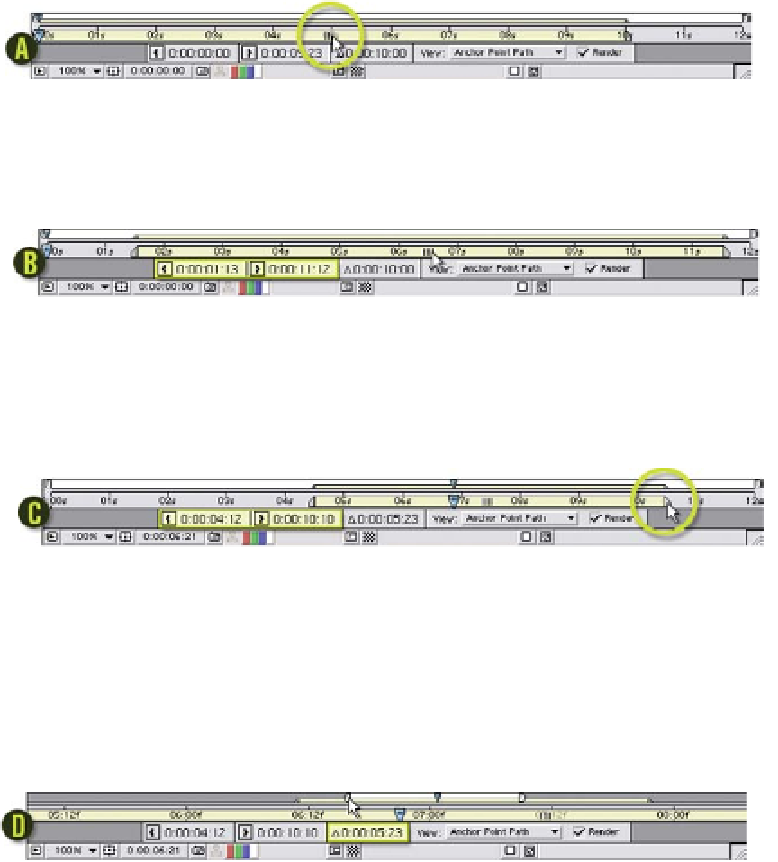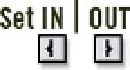Graphics Reference
In-Depth Information
A
Footage Drag
- grab the center of the Time Ruler (where four hatch marks
indicate the point to grab), then drag the bar right and then back again.
B
Notice as you drag the Time Ruler that the 'Duration' is maintained
while the
In and Out Points
change.
C
Edit In and Out
- grab the Out handle (right end) of the Time Ruler and
drag it to 0:00:10:10. As you drag both the Duration and Out Point
displays change. Drag the In Point to 0:00:04:12.
D
Timeline Zoom
- above the Time Ruler is a white bar with two round
end-caps and a thin yellow copy of the Time Ruler. Dragging either end
of the bar will zoom into the Timeline, increasing the temporal resolution
of your window. Notice also a mini-version of the CTI that when grabbed
controls both CTIs in the Timeline and the Footage Window.
An even simpler method to mark your clip's In and Out Points
is to use the 'Set IN/OUT' buttons. In the last example below,
wherever the CTI is located on the Time Ruler or Timescale,