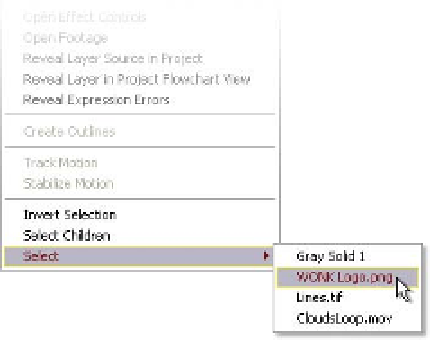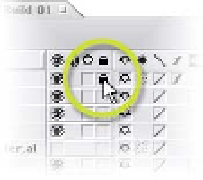Graphics Reference
In-Depth Information
Selecting Layers
To begin with, open the project
Focus on Comp Window.aep
. This project
consists of the six layers we previously assembled in the Timeline discussion
plus a Solid layer used to overlay some film grain effects.
Using the mouse, click and drag on the 'WONK TV' logo inside the Comp
Window, then move it upwards. No matter where you try to grab the logo, you
won't be able to select that
layer. As a matter of priority,
the first layer the mouse will
select in the Comp Window
will be the foremost layer in the
Timeline directly under the
cursor's current position. Since
the Gray Solid 1 layer is the
topmost layer in the Timeline
and since it covers all of the
Comp Window, no matter
where you click and drag, the
Gray Solid 1 layer will always
be selected.
There are several methods to avoid this feature:
Lock any layers in the Timeline you do not want to
interact within the Comp Window.
Right-click in the Comp Window - at the bottom of
the pop-up window will be 'Select'. Choose your
layer here.
Switch off any layer you don't want to select.
Select the layer in the Timeline Window you want to move, then return to
the Comp Window.
For now, go ahead and turn off layer 1. Now you can just click and drag the
WONK logo around the screen with ease.